As an artist and technology teacher, I jumped at the opportunity to test out SparkFun's new Spectacle kit.
Spectacle is based entirely around the idea that artists shouldn't need to spend years studying electronics in order to use them in their art. To aid me in my review, I enlisted the help of Sophia, one of the coolest pre-teens I know. Sophia is a young artist who makes her own costumes and works in a wide variety of other physical mediums.
How it works
The Spectacle uses six unique boards that can be purchased individually or together as a kit:
- Director board: Where the programming lives.
- Audio output board: Plays Ogg Vorbis sound files from a microSD card.
- Motor control board: Drives conventional hobby servo motors.
- Lighting control board: Controls addressable LEDs.
- Inertia sensing board: Senses movement and orientation of the board, triggering events.
- Button input board: Takes input from all kinds of buttons and switches.
Every Spectacle project uses a minimum of two boards: one director board and at least one of the five remaining boards. Interestingly, the boards connect to each other and are programmed via audio cables.
Getting started with the Spectacle is fairly simple. Connect the director board to any of the five output boards. Attach any necessary components (LEDs, buttons, servos, and so on) to the appropriate board.
Users program Spectacle by connecting the program jack on the director board to the headphone output jack on their computer or handheld device. Programming is done using the Spectacle web app. The web app allows users to drag and drop modules they want to use then add specific actions related to each board.
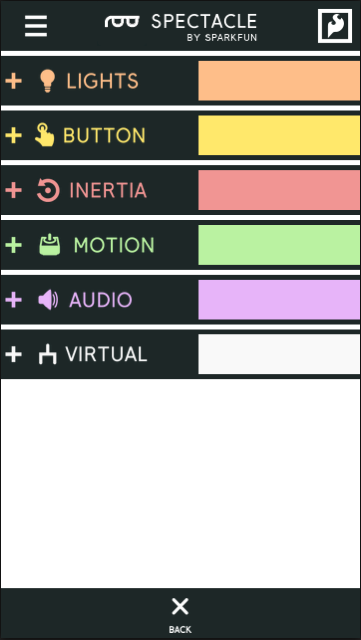
Setup and use
Sophia and I decided to start simply by programming an LED strip to run a twinkle effect. Plugging the boards and LED strip together was straightforward and easy. The boards themselves are clearly labeled, leaving limited room for error. We had some questions about programming with the Spectacle web app but found reading the online documentation to be helpful.
Sophia and I found the process of installing our program on the board to be tricky. There are two buttons on the director board: RST and PROG. To enter install mode, users press and hold the RST button, press and hold the PROG button, then release the RST button a few seconds before releasing the PROG button. There is a similar process for returning to active mode. Users know which mode they are in based upon the blinking of an onboard LED. Not quite as straightforward as it sounds. Sophia and I both struggled with this step, we found ourselves with all number of blinking lights and even a breathing blue one.

Eventually, we discovered that the speed at which you hold down the RST and PROG buttons matters. If you go too fast or too slow you will end up in other, undocumented modes.
- Press and hold RST for three seconds
- Press and hold RST & PROG together for three more seconds
- Release the RST button
- After three seconds, release the PROG button
We both found ourselves wishing for an easier way to switch between modes and became incredibly frustrated.
Once we finally mastered the modes, we discovered another point of error in our system. Our program was unable to install because one of the audio cables connecting the director and lighting boards wasn't entirely pushed into the jack. This prevented the install from taking.
With everything finally plugged in and ready to go, our LEDs twinkled brilliantly. (There was much celebrating at this point and a few exclamations of "This is awesome!" from Sophia.) The web app allowed us to customize the effect with the number of LEDs we wanted to be active, the color of the LEDs, speed of twinkling, and the option to have more or less "magic."
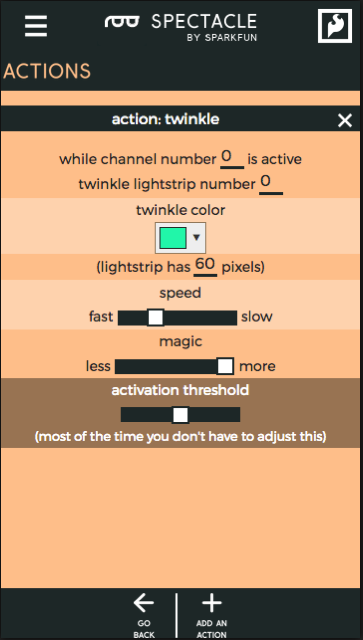
There is a limit to the amount of customization with Spectacle. Most actions only allow a component to do one action. For example, a LED strip can be set to turn purple after five seconds using the fill action, but when you try to add another instance of the fill action to have the LEDs change color, the second action conflicts with the first even if you have it wait for a longer period of time before activating.
With our boards working properly, we decided to explore the remaining available lighting board actions. Sophia fell in love with the scanning effect action and we ended up building a maze sculpture around the lights. For more control, we added an off-board button via the button input board. Since our system was already working, it was easy to add this additional board.
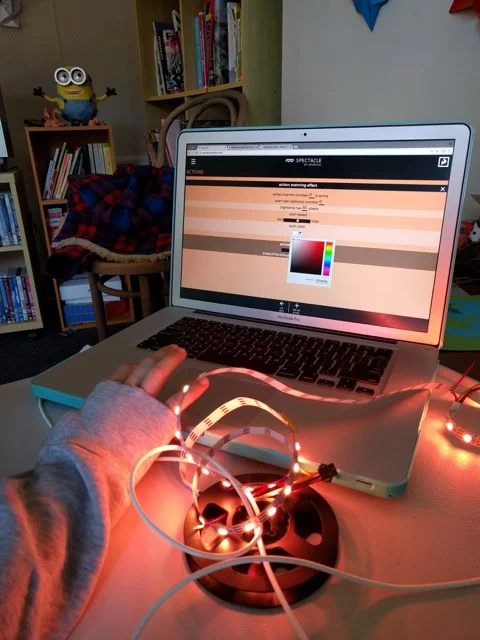
We highly recommend adding boards one at a time to limit the number of potential errors. It is also helpful to start with the lighting or motor board, as these two boards provide immediate feedback and make it easier to identify errors. When using the button input board it helps to test your programming with the built-in button first before adding an external button.
Though there was a bit of a learning curve, Sophia and I were pleased with how our project came out. It's easy to see how Spectacle can be used to enhance cosplay and other works that need to mobile.
Pros
- Great for starter projects
- Simple programming through GUI
- Small and portable enough for cosplay and compact artworks
- No soldering required
- Works with common electronic components
- Can be powered by power banks
Cons
- Entering and exiting programming mode takes practice
- Limited customization
- Must read online documentation, which isn't all in one place
Final verdict
Jess says: Spectacle is great for artist and cosplayers looking to dip their toes into electronics but doesn't offer much customization in the long run.
Sophia says: It was fun, but I wish it had easier instructions instead of looking things up all the time. I liked how you could add buttons and customize the code. My favorite thing was all the coding you could do. Four out of five stars!



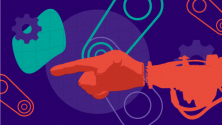



Comments are closed.