I use open source tools whenever and wherever I can. I returned to college a while ago to earn a master's degree in educational leadership. Even though I switched from my favorite Linux laptop to a MacBook Pro (since I wasn't sure Linux would be accepted on campus), I decided I would keep using my favorite tools, even on macOS, as much as I could.
Fortunately, it was easy, and no professor ever questioned what software I used. Even so, I couldn't keep a secret.
I knew some of my classmates would eventually assume leadership positions in school districts, so I shared information about the open source applications described below with many of my macOS or Windows-using classmates. After all, open source software is really about freedom and goodwill. I also wanted them to know that it would be easy to provide their students with world-class applications at little cost. Most of them were surprised and amazed because, as we all know, open source software doesn't have a marketing team except users like you and me.
My macOS learning curve
Through this process, I learned some of the nuances of macOS. While most of the open source tools worked as I was used to, others required different installation methods. Tools like yum, DNF, and APT do not exist in the macOS world—and I really missed them.
Some macOS applications required dependencies and installations that were more difficult than what I was accustomed to with Linux. Nonetheless, I persisted. In the process, I learned how I could keep the best software on my new platform. Even much of MacOS's core is open source.
Also, my Linux background made it easy to get comfortable with the macOS command line. I still use it to create and copy files, add users, and use other utilities like cat, tac, more, less, and tail.
15 great open source applications for macOS
- The college required that I submit most of my work electronically in DOCX format, and I did that easily, first with OpenOffice and later using LibreOffice to produce my papers.
- When I needed to produce graphics for presentations, I used my favorite graphics applications, GIMP and Inkscape.
- My favorite podcast creation tool is Audacity. It's much simpler to use than the proprietary application that ships with the Mac. I use it to record interviews and create soundtracks for video presentations.
- I discovered early on that I could use the VideoLan (VLC) media player on macOS.
- macOS's built-in proprietary video creation tool is a good product, but you can easily install and use OpenShot, which is a great content creation tool.
- When I need to analyze networks for my clients, I use the easy-to-install Nmap (Network Mapper) and Wireshark tools on my Mac.
- I use VirtualBox for macOS to demonstrate Raspbian, Fedora, Ubuntu, and other Linux distributions, as well as Moodle, WordPress, Drupal, and Koha when I provide training for librarians and other educators.
- I make boot drives on my MacBook using Etcher.io. I just download the ISO file and burn it on a USB stick drive.
- I think Firefox is easier and more secure to use than the proprietary browser that comes with the MacBook Pro, and it allows me to synchronize my bookmarks across operating systems.
- When it comes to eBook readers, Calibre cannot be beaten. It is easy to download and install, and you can even configure it for a classroom eBook server with a few clicks.
- Recently I have been teaching Python to middle school students, I have found it is easy to download and install Python 3 and the IDLE3 editor from Python.org. I have also enjoyed learning about data science and sharing that with students. Whether you're interested in Python or R, I recommend you download and install the Anaconda distribution. It contains the great iPython editor, RStudio, Jupyter Notebooks, and JupyterLab, along with some other applications.
- HandBrake is a great way to turn your old home video DVDs into MP4s, which you can share on YouTube, Vimeo, or your own Kodi server on macOS.
Now it's your turn: What open source software are you using on macOS (or Windows)? Share your favorites in the comments.

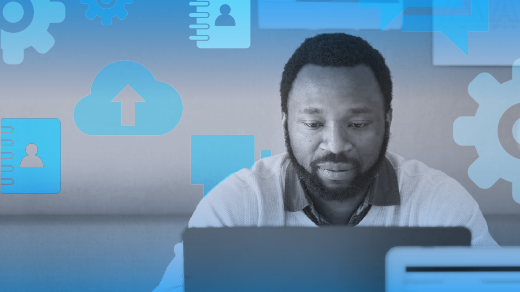





13 Comments