There seems to be a mad rush at the beginning of every year to find ways to be more productive. New Year's resolutions, the itch to start the year off right, and of course, an "out with the old, in with the new" attitude all contribute to this. And the usual round of recommendations is heavily biased towards closed source and proprietary software. It doesn't have to be that way.
Here's the 11th of my picks for 19 new (or new-to-you) open source tools to help you be more productive in 2019.
Isotope
As we discussed in the fourth article in this series (about Cypht), we all spend a whole lot of time dealing with email. There are many options for dealing with it, and I've spent hours upon hours trying to find the best email client that works for me. I think that is an important distinction: What works for me doesn't always work for everyone else. And sometimes what works for me is a full client like Thunderbird, sometimes it is a console client like Mutt, and sometimes it's a web-based interface like Gmail or RoundCube.
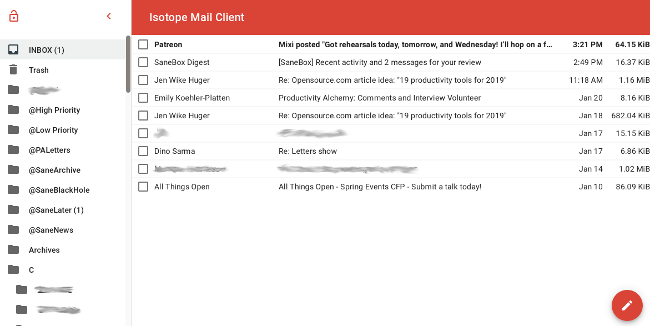
Isotope is a locally hosted, web-based email client. It is exceptionally lightweight, uses IMAP exclusively, and takes up very little disk space. Unlike Cypht, Isotope has full HTML mail support, which means there are no issues displaying rich-text only emails.
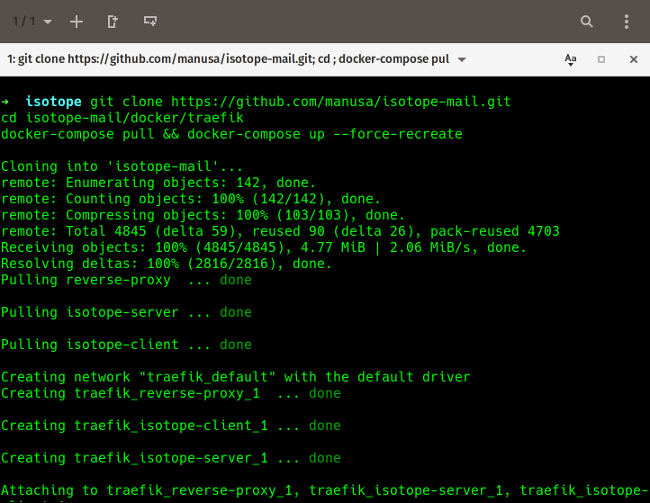
Installing Isotope is very easy if you have Docker installed. You only need to copy the commands from the documentation into a console and press Enter. Point a browser at localhost to get the Isotope login screen, and entering your IMAP server, login name, and password will open the inbox view.
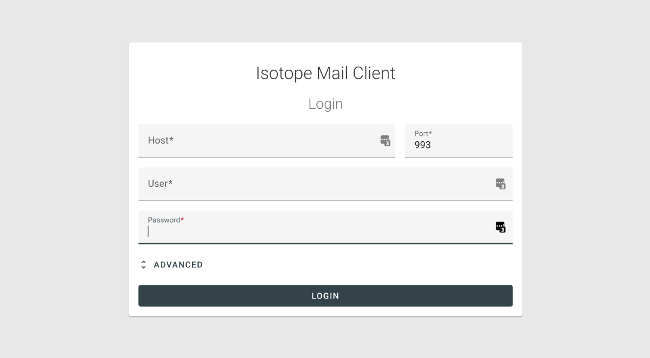
At this point, Isotope functions pretty much as you'd expect. Click a message to view it, click the pencil icon to create a new message, etc. You will note that the user interface (UI) is very minimalistic and doesn't have the typical buttons for things like "move to folder," "copy to folder," and "archive." You move messages around with drag and drop, so you don't really miss the buttons anyway.
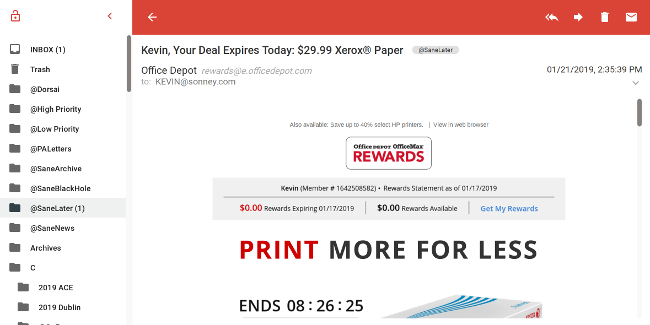
Overall, Isotope is clean, fast, and works exceptionally well. Even better, it is under active development (the most recent commit was two hours before I wrote this article), so it is constantly getting improvements. You can check out the code and contribute to it on GitHub.

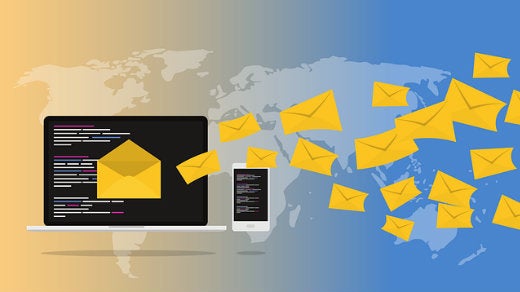






4 Comments