GitHub is a hugely popular web service for source code control that uses Git to synchronize local files with copies kept on GitHub's servers so you can easily share and back up your work.
In addition to providing a user interface for code repositories, GitHub also enables users to publish web pages directly from a repository. The website generation package GitHub recommends is Jekyll, written in Ruby. Since I'm a bigger fan of Python, I prefer Pelican, a Python-based blogging platform that works well with GitHub.
Pelican and Jekyll both transform content written in Markdown or reStructuredText into HTML to generate static websites, and both generators support themes that allow unlimited customization.
In this article, I'll describe how to install Pelican, set up your GitHub repository, run a quickstart helper, write some Markdown files, and publish your first page. I'll assume that you have a GitHub account, are comfortable with basic Git commands, and want to publish a blog using Pelican.
Install Pelican and create the repo
First things first, Pelican (and ghp-import) must be installed on your local machine. This is super easy with pip, the Python package installation tool (you have pip right?):
$ pip install pelican ghp-import MarkdownNext, open a browser and create a new repository on GitHub for your sweet new blog. Name it as follows (substituting your GitHub username for <username> here and throughout this tutorial):
https://GitHub.com/username/username.github.ioLeave it empty; we will fill it with compelling blog content in a moment.
Using a command line (you command line right?), clone your empty Git repository to your local machine:
$ git clone https://GitHub.com/username/username.github.io blog
$ cd blogThat one weird trick…
Here's a not-super-obvious trick about publishing web content on GitHub. For user pages (pages hosted in repos named username.github.io), the content is served from the master branch.
I strongly prefer not to keep all the Pelican configuration files and raw Markdown files in master, rather just the web content. So I keep the Pelican configuration and the raw content in a separate branch I like to call content. (You can call it whatever you want, but the following instructions will call it content.) I like this structure since I can throw away all the files in master and re-populate it with the content branch.
$ git checkout -b content
Switched to a new branch 'content'Configure Pelican
Now it's time for content configuration. Pelican provides a great initialization tool called pelican-quickstart that will ask you a series of questions about your blog.
$ pelican-quickstart
Welcome to pelican-quickstart v3.7.1.
This script will help you create a new Pelican-based website.
Please answer the following questions so this script can generate the files
needed by Pelican.
> Where do you want to create your new web site? [.]
> What will be the title of this web site? Super blog
> Who will be the author of this web site? username
> What will be the default language of this web site? [en]
> Do you want to specify a URL prefix? e.g., https://example.com (Y/n) n
> Do you want to enable article pagination? (Y/n)
> How many articles per page do you want? [10]
> What is your time zone? [Europe/Paris] US/Central
> Do you want to generate a Fabfile/Makefile to automate generation and publishing? (Y/n) y
> Do you want an auto-reload & simpleHTTP script to assist with theme and site development? (Y/n) y
> Do you want to upload your website using FTP? (y/N) n
> Do you want to upload your website using SSH? (y/N) n
> Do you want to upload your website using Dropbox? (y/N) n
> Do you want to upload your website using S3? (y/N) n
> Do you want to upload your website using Rackspace Cloud Files? (y/N) n
> Do you want to upload your website using GitHub Pages? (y/N) y
> Is this your personal page (username.github.io)? (y/N) y
Done. Your new project is available at /Users/username/blogYou can take the defaults on every question except:
- Website title, which should be unique and special
- Website author, which can be a personal username or your full name
- Time zone, which may not be in Paris
- Upload to GitHub Pages, which is a "y" in our case
After answering all the questions, Pelican leaves the following in the current directory:
$ ls
Makefile content/ develop_server.sh*
fabfile.py output/ pelicanconf.py
publishconf.pyYou can check out the Pelican docs to find out how to use those files, but we're all about getting things done right now. No, I haven't read the docs yet either.
Forge on
Add all the Pelican-generated files to the content branch of the local Git repo, commit the changes, and push the local changes to the remote repo hosted on GitHub by entering:
$ git add .
$ git commit -m 'initial pelican commit to content'
$ git push origin contentThis isn't super exciting, but it will be handy if we need to revert edits to one of these files.
Finally getting somewhere
OK, now you can get bloggy! All of your blog posts, photos, images, PDFs, etc., will live in the content directory, which is initially empty. To begin creating a first post and an About page with a photo, enter:
$ cd content
$ mkdir pages images
$ cp /Users/username/SecretStash/HotPhotoOfMe.jpg images
$ touch first-post.md
$ touch pages/about.md
Next, open the empty file first-post.md in your favorite text editor and add the following:
title: First Post on My Sweet New Blog
date: <today's date>
author: Your Name Here
# I am On My Way To Internet Fame and Fortune!
This is my first post on my new blog. While not super informative it
should convey my sense of excitement and eagerness to engage with you,
the reader!The first three lines contain metadata that Pelican uses to organize things. There are lots of different metadata you can put there; again, the docs are your best bet for learning more about the options.
Now, open the empty file pages/about.md and add this text:
title: About
date: <today's date>
![So Schmexy][my_sweet_photo]
Hi, I am <username> and I wrote this epic collection of Interweb
wisdom. In days of yore, much of this would have been deemed sorcery
and I would probably have been burned at the stake.
?
[my_sweet_photo]: {static}/images/HotPhotoOfMe.jpgYou now have three new pieces of web content in your content directory. Of the content branch. That's a lot of content.
Publish
Don't worry; the payoff is coming!
All that's left to do is:
- Run Pelican to generate the static HTML files in output:
$ pelican content -o output -s publishconf.py - Use ghp-import to add the contents of the output directory to the master branch:
$ ghp-import -m "Generate Pelican site" --no-jekyll -b master output - Push the local master branch to the remote repo:
$ git push origin master - Commit and push the new content to the content branch:
$ git add content $ git commit -m 'added a first post, a photo and an about page' $ git push origin content
OMG, I did it!
Now the exciting part is here when you get to view what you've published for everyone to see! Open your browser and enter:
https://username.github.ioCongratulations on your new blog, self-published on GitHub! You can follow this pattern whenever you want to add more pages or articles. Happy blogging.


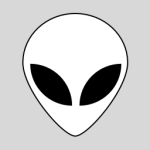




6 Comments