After serving as a CIO in higher education and government for nearly nine years and in senior IT leadership positions for most of my 20-year career, I decided to change gears. I had always found the most joy in coaching, advising, and mentoring IT leaders. At various CIO roundtable events and CIO forums, I often helped new CIOs and IT directors "get their feet under them," and I decided I wanted to do more of that.
So I created my own company! At Hallmentum, I partner with CIOs and IT leaders to advise on strategic planning and organizational development. To help build up organizations, I also offer an IT Leadership Development training program to provide skills and tools for current and emerging IT leaders.
Since I have always been an open source software advocate, I decided to run my business using open source where possible. And yes, you really can operate a business using open source software.
Creating company graphics
Let's start with my company logo. Every company needs a logo, and I created mine in Inkscape. This is easy to do; if you've used a drawing program before, Inkscape will come naturally.
Inkscape is a drawing tool to create SVG files, which is great for a company logo. My logo scales up and down perfectly—from a small corner image on a document to a large-format poster or banner. And Inkscape lets me export to a variety of common formats. My advertising partners appreciate that Inkscape can export to EPS (Encapsulated Postscript), which makes it a snap to print the logo on products.
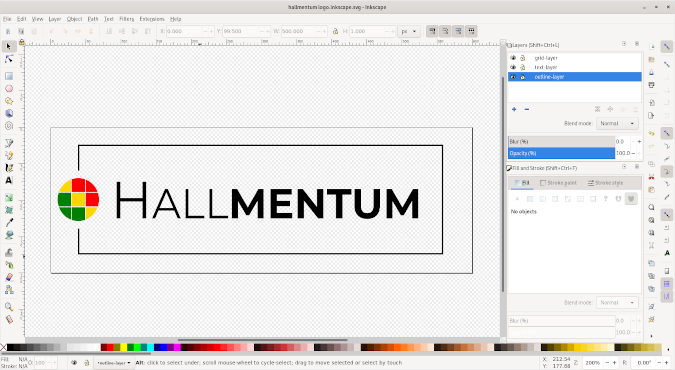
Once I had a logo, I used GIMP to create a "splash image." My splash image is my logo placed over a background image, such as two people shaking hands. The splash image is often used in place of a plain logo where extra pizzazz is needed, such as on printed materials. I also use a version of the splash image on my website. GIMP is the right tool for the job! I can create layers and apply different effects. I can export the finished image in different formats, including PNG and JPG.

I use the splash image in several places, including print advertising materials. I recently attended a conference and wanted some large-format postcards to give away. My local print shop can print 8"x5" postcards with "full bleed." Full bleed requires a special print-ready file that overlaps the 8"x5" print area and provides cut marks so that the printer knows exactly where to trim the postcards.
Fortunately, Scribus can do that! Creating my print-ready file was simple using Scribus. I set a green grid to show the 8"x5" print area, which allowed me to re-create the splash image on the front and arrange my text on the back. The splash image and the gold bar with my contact information overlap the print area.
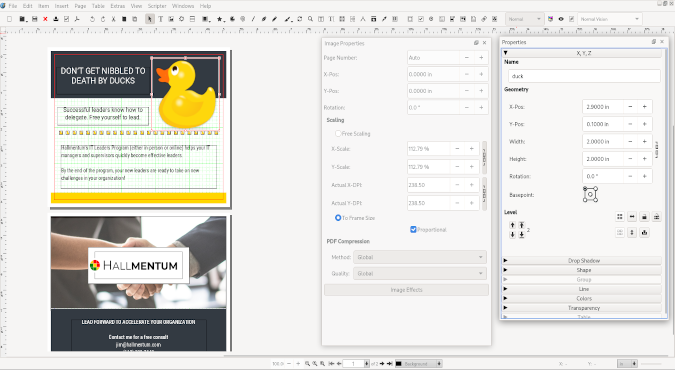
Once I had the postcard laid out the way I wanted it, I exported it from Scribus into PDF format. I like to preview the PDF file using Evince, the PDF viewer in GNOME.
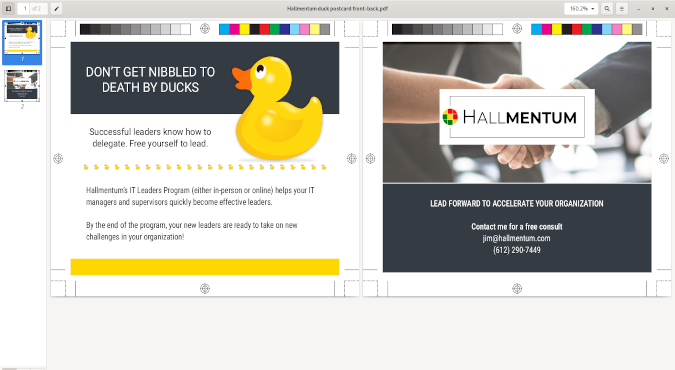
My local print shop was able to use that PDF to print my postcards exactly the way they looked on screen. Scribus can also generate registration marks and a color test, which my print shop appreciated.
Making presentations
I regularly give presentations about how my business can help organizations. For example, I recently gave a talk about disaster recovery and business continuity. I like to use LibreOffice for my presentations. When I want to share a copy of my slides, I export them to PDF so everyone can read them. Sometimes, I need to share my slides with someone else (such as a co-presenter) so that they can edit the slide deck. LibreOffice can read and write Microsoft PowerPoint files—and as long as you both use the same fonts, this is seamless.
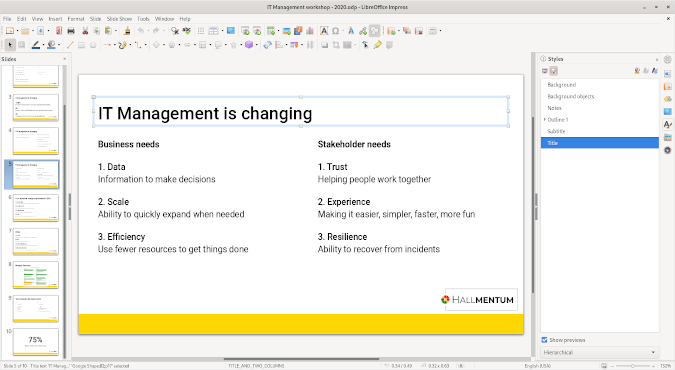
Publishing training materials and books
An important piece of my business is providing IT Leadership Development training to help IT managers and supervisors think strategically and become better leaders. Organizations whose management team is aligned around the same strategic vision are more successful. So that's what I do.
I created a workbook that I give every student in the IT Leadership Development training program to use during the training and later as a reference. Creating the workbook was straightforward using LibreOffice. I can easily insert diagrams, such as the pie chart image I created outside of LibreOffice. And I can add inline drawings and art, like the empty pie chart that students use as part of a breakout discussion.
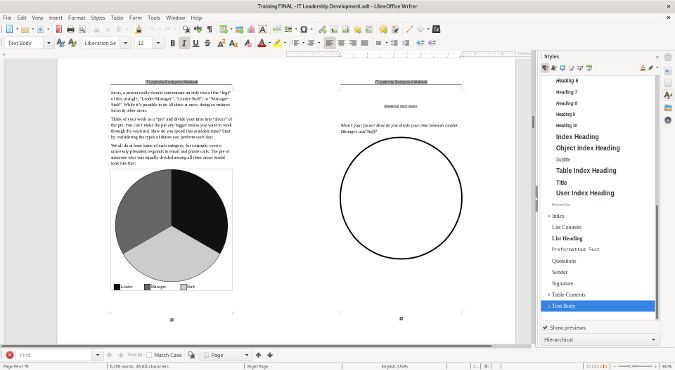
Adding a diagram and an image in LibreOffice Writer
I recently wrote a book that I published through my company, printed through self-publishing partner Lulu, and offered via Amazon. Coaching Buttons is a collection of essays about various topics on IT leadership and leadership development. I worked with an editor for this project. We initially collaborated in Google Docs, but when it was time for final editing and print formatting, we switched to a word processing file.
I used LibreOffice to make the final print copy, but my editor used Microsoft Word. We were able to exchange the file back and forth during the final editing process. She could add notes and make edits that I could review later using Track Changes. It was all smooth and seamless.
In this case, we emailed the LibreOffice ODT file to each other, which Word can read. But I've also worked with other clients on projects where we shared a Word DOCX file, and LibreOffice has no problem with that. I find that LibreOffice is very compatible with Microsoft Office. LibreOffice can read and write Word files, Excel spreadsheets, and PowerPoint presentations. If you have installed the same fonts, or at least the metric equivalent fonts, then documents will look the same. This makes collaborating on projects a transparent process.
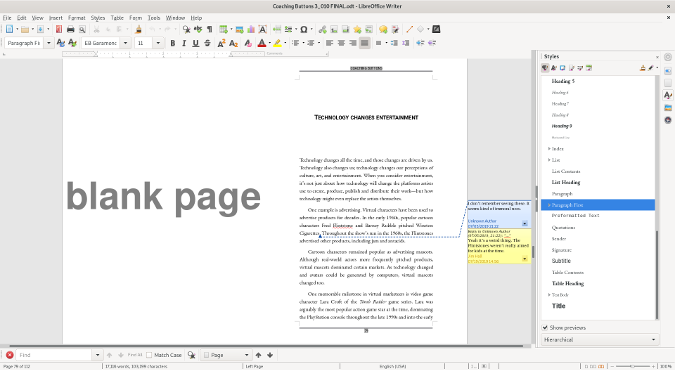
Viewing a comment in LibreOffice Writer
Most of my day-to-day work is built on open source software. I'm not using open source software because I'm trying to save money. I am using open source software because I use what works best for my company. Open source software is ready to go to work. I prove that every day.




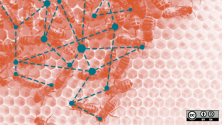

3 Comments