Almost everyone has (or knows someone who has) old hardware sitting around gathering dust because they believe that no modern operating system (OS) supports such a relic. I know this is wrong because I am one of those geeks who likes to use every piece of equipment as long as it is possibly functional.
Although most modern OSes do run better on modern hardware, it is also true that there are alternatives for up-to-date 32-bit OSes to run all types of machines, including very old ones. Thanks to a bunch of people with enough determination and skills, there are different types of Linux and BSD distros that you can use, free of charge, to give a new spin to an old machine.
What can you do with a new OS on old hardware?
Besides the obvious benefit of bringing back a piece of equipment that has been idle for a price that is equal to nothing, using an open source 32-bit distro to revive "antique" hardware has several benefits and purposes, including:
- Create single-purpose equipment: Today's networks are complex, and there are a lot of services that interact with one another. After bringing an old machine back to life, you can set it up to fulfill one of those unique services within your infrastructure, such as DHCP, DNS, or SFTP.
- Learn how the OS works: I always want to know how things work under the hood. Tinkering with old hardware and tiny OSes gives you the chance to understand the interactions between hardware and software, learn how to tune the installation's default settings to make the most of a system, and much, much more.
- Teach others about open source: Finally, 32-bit OSes and old hardware can teach the next generation about OSes and the open source world. One of the main features of these types of OSes is their simplicity of use with fewer options to overwhelm the user. This makes them an excellent tool to teach and explore the essential components of any operating system.
Distributions to try
To encourage you, here is a list of distros that I have tried on old hardware with very good results. These are not the only options available, but these are the ones I have used the most:
Give it a try with OpenBSD
OpenBSD is one of the main BSD distros. It is well-known because it is made with security in mind, with almost no security bugs in the default installation and a lot of cryptography tools available to users. Another cool feature, at least for me, is the fact that you can run it on a huge variety of hardware, from new computers to very old machines.
For this installation, my hardware was a 2005 MacBook with the following specs:
- A 32-bit, dual-core processor
- 2GB of RAM (with no possibility of expansion)
- A 32GB hard drive
- Two network cards
- A CD-ROM (reads only CDs)
- A few USB ports
Install OpenBSD
The installation was very straightforward. I downloaded the most recent version of OpenBSD and created a boot CD (because there is no other way to boot my old laptop besides the internal drive). The installation went flawlessly. It recognized my hardware, network (including my access point), and time zone; let me choose the layout of my hard drive and manage my users; and asked some questions about the system's security setup. Also, even though the installation has a very small footprint, OpenBSD let me choose what to install and from where.
I ended up with a brand-new, up-to-date operating system and a screen like this.
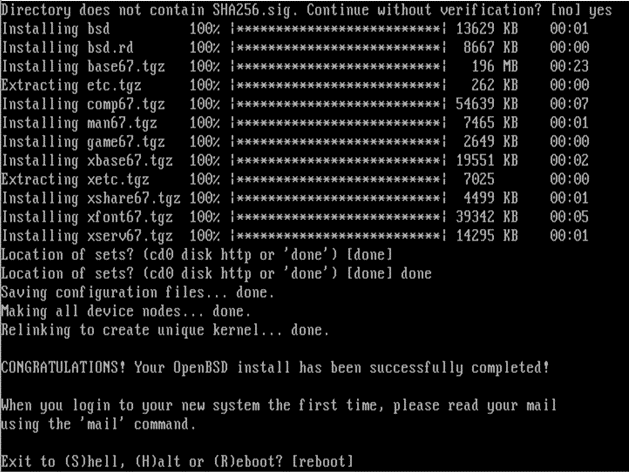
(Jonathan Garrido, CC BY-SA 4.0)
Add a graphical desktop
If you want your desktop to use graphical applications, a black terminal with white letters is not enough. So follow these steps to install the Xfce desktop:
- As root, run:
pkg_add xcfe xfce-extras slim slim-themes consolekit2 polkitto install the Xfce environment and the login greeter. In the above,
pkg_addis the utility to use when you want to download and install new packages into your box. This could take a while, so please be patient. - To enable your desktop at boot, create or edit the following files (feel free to use
pkg_add nanoif you don't want to use Vi to edit the files):- In
nano /home/YOUR_USERNAME/.xinitrcadd one line:
exec startxfce4 –with-ck-launch - In
nano /etc/rc.conf.local, add two lines:
pkg_scripts="dbus_daemon avahi_daemon messagesbuss" dbus_enable - In
nano /etc/rc.local, add one line:
/etc/rc.d/slim start
- In
- Once these settings are in place, reboot your machine. When it starts, you should have a screen like this:
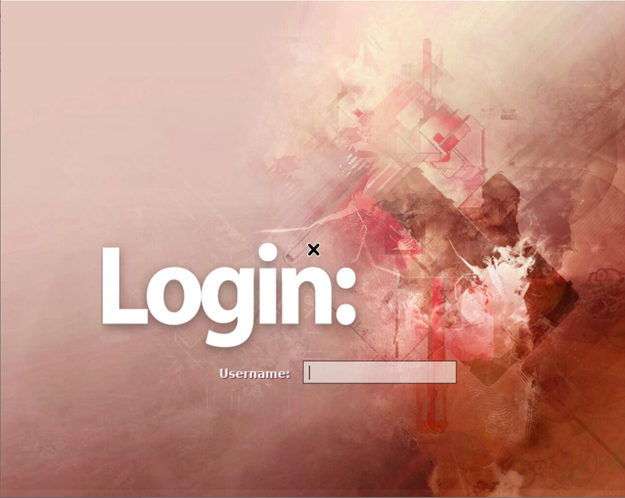
(Jonathan Garrido, CC BY-SA 4.0)
- After entering your username and password, you should see a nice, clean desktop like this:
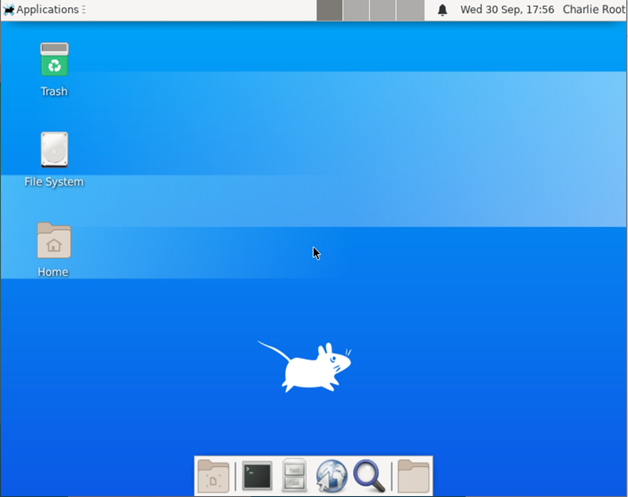
(Jonathan Garrido, CC BY-SA 4.0)
- If you want to continue adding software to your new installation, as root, use
pkg_add <name of your application>in a terminal.
For more information about OpenBSD, including key commands, start with the OpenBSD Handbook.
Final thought
There are tons of distros you can use to recycle old hardware, thanks to the efforts of well-organized communities around the globe. The cost of doing this is generally low or zero, but the gain is enormous—not only because your equipment will be back into operation fulfilling any IT needs you may have, but also because of the knowledge you will acquire about your new OS and how stuff works. That is priceless.




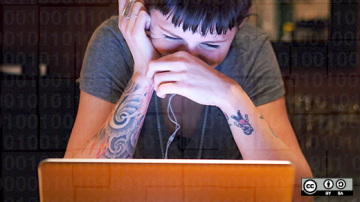





Comments are closed.