Some people follow the tradition of creating New Year's resolutions. A year is a long time, though, so I plan with a seasonal theme or trajectory. Each quarter, I sit down and look at the upcoming three-month season and decide what I'll work on during that time.
For my latest theme, I decided I wanted to write a daily journal. I like having clear commitments, so I committed to writing for five minutes each day. I also like having observable commitments, even if it is just for me, so I put my entries in Git.
I decided I wanted some automation around my journaling and turned to my favorite automation tool: Jupyter. One of Jupyter's interesting features is ipywidgets, a set of interactive HTML widgets for Jupyter Notebooks, JupyterLab, and the IPython kernel.
If you want to follow along with the code in this article, note that making your Jupyter lab instance support widgets can be a bit frustrating. Follow these instructions to set things up.
Import ipywidgets modules
First, you need to import a bunch of things, such as ipywidgets and Twisted. The Twisted module helps create an asynchronous time counter:
import twisted.internet.asyncioreactor
twisted.internet.asyncioreactor.install()
from twisted.internet import reactor, task
import ipywidgets, datetime, subprocess, functools, osSet up timed entries
Implementing a time counter with Twisted takes advantage of task.LoopingCall. However, the only way to end a looping call is with an exception. A countdown clock will always stop, so you need a custom exception that indicates "all is well; the counter is done":
class DoneError(Exception):
passNow that you've written the exception, you can write the timer. The first step is to create an ipywidgets.Label with a text label widget. The loop uses divmod to figure out minutes and seconds and then sets the label's text value:
def time_out_counter(reactor):
label = ipywidgets.Label("Time left: 5:00")
current_seconds = datetime.timedelta(minutes=5).total_seconds()
def decrement(count):
nonlocal current_seconds
current_seconds -= count
time_left = datetime.timedelta(seconds=max(current_seconds, 0))
minutes, left = divmod(time_left, minute)
seconds = int(left.total_seconds())
label.value = f"Time left: {minutes}:{seconds:02}"
if current_seconds < 0:
raise DoneError("finished")
minute = datetime.timedelta(minutes=1)
call = task.LoopingCall.withCount(decrement)
call.reactor = reactor
d = call.start(1)
d.addErrback(lambda f: f.trap(DoneError))
return d, labelSave text from a Jupyter widget
The next step is to write something that saves the text you type into your journal to a file and commits it to Git. Also, since you will be journaling for five minutes, you want a widget that gives you room to write (scrolling is always possible, but it's nice to see a bit more text at a time).
This uses the widgets Textarea, which is a text field where you can write, and Output to give feedback. This is important since git push can take time or fail, depending on the network. If a backup fails, it's important to alert the user with feedback:
def editor(fname):
textarea = ipywidgets.Textarea(continuous_update=False)
textarea.rows = 20
output = ipywidgets.Output()
runner = functools.partial(subprocess.run, capture_output=True, text=True, check=True)
def save(_ignored):
with output:
with open(fname, "w") as fpout:
fpout.write(textarea.value)
print("Sending...", end='')
try:
runner(["git", "add", fname])
runner(["git", "commit", "-m", f"updated {fname}"])
runner(["git", "push"])
except subprocess.CalledProcessError as exc:
print("Could not send")
print(exc.stdout)
print(exc.stderr)
else:
print("Done")
textarea.observe(save, names="value")
return textarea, output, saveThe continuous_update=False is so that not every character is saved and sent to Git. Instead, it saves whenever you lose focus. The function also returns the save function, so it can be called explicitly.
Create a layout
Finally, you can put all of these together using ipywidgets.VBox. This is something that contains a few widgets and displays them vertically. There are a few more ways to arrange widgets, but this is simple and good enough:
def journal():
date = str(datetime.date.today())
title = f"Log: Startdate {date}"
filename = os.path.join(f"{date}.txt")
d, clock = time_out_counter(reactor)
textarea, output, save = editor(filename)
box = ipywidgets.VBox([
ipywidgets.Label(title),
textarea,
clock,
output
])
d.addCallback(save)
return boxPhew! You've defined a function for journaling, so it's time to try it out.
journal()
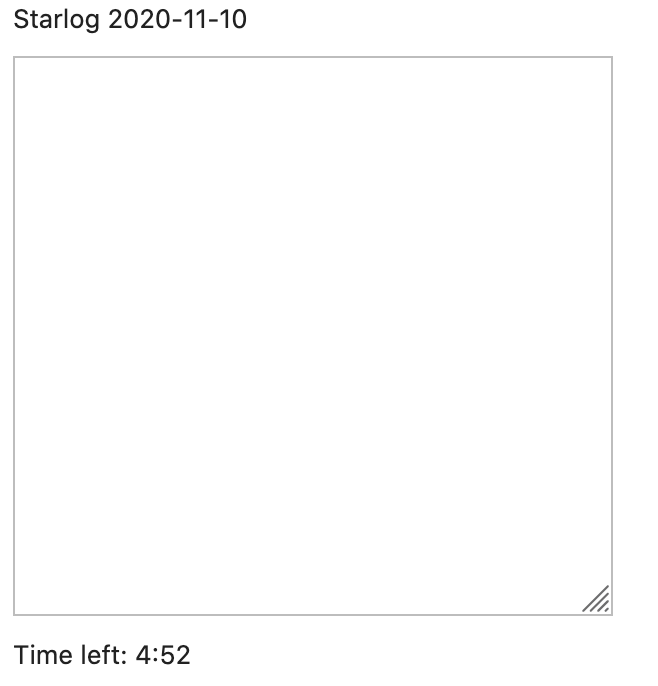
(Moshe Zadka, CC BY-SA 4.0)
You have five minutes—start writing!


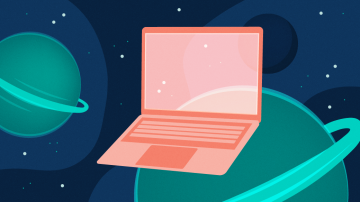
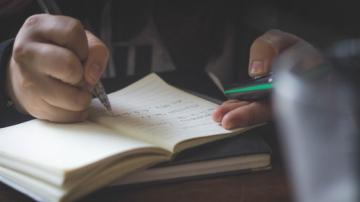





Comments are closed.