When things aren't working correctly in your Linux environment, the easiest thing to do is disable Security-Enhanced Linux (SELinux). Things suddenly begin to work, and you forget about it—but this is a common pitfall that means you've lost a very powerful security tool.
Threats are rising alongside the rise of containers, microservices, and distributed architecture. This is due to an old, well-known issue: velocity. The advantage of containers is that they enable you to move fast, do more, and change quickly. This means container adoption has gone off the roof, but the speed it affords also means you will encounter more issues and vulnerabilities. This happens naturally when you're doing more things faster and quicker.
How to mitigate threats
As Sun Tzu said, "The wise warrior avoids the battle." This quote really resonates when it comes to containers' basic defense. To avoid problems (battles), make sure that your container host is secure and that you can use SELinux as your first line of defense.
SELinux is an open source project released in 2000 and integrated into the Linux kernel in 2003. According to Red Hat's explainer, "SELinux is a security architecture for Linux systems that allows administrators to have more control over who can access the system. It was originally developed by the United States National Security Agency (NSA) as a series of patches to the Linux kernel using Linux Security Modules (LSM)."
Get started
When you think about containers, the first thing that probably comes into mind is Docker. Docker started a container adoption revolution after it emerged in 2013. It is one of the main reasons that containers exploded in popularity, but as mentioned above, the high level of adoption increased users' vulnerability to security risks.
Before you can secure your Docker containers with SELinux, you need to set some things up.
Prerequisites:
- CentOS 8/RHEL 8 installed and configured
- Docker CE installed and configured
- Two accounts created: root and non-root (
mcalizoin the examples below)
If you need to set up Docker on your RHEL 8/CentOS 8 server, you can follow these instructions. If you're running RHEL 8, you need to remove the pre-installed Podman and runc packages before beginning.
First, make sure SELinux is enabled:
[mcalizo@Rhel82 ~]$ sestatus
SELinux status: enabled
SELinuxfs mount: /sys/fs/selinux
SELinux root directory: /etc/selinux
Loaded policy name: targeted
Current mode: enforcing
Mode from config file: enforcing
Policy MLS status: enabled
Policy deny_unknown status: allowed
Memory protection checking: actual (secure)
Max kernel policy version: 31
[mcalizo@Rhel82 ~]$ Then, verify your OS version and that Docker is running. Log in as root and run:
[root@rhel82 ~]# cat /etc/redhat-release
Red Hat Enterprise Linux release 8.2 (Ootpa)
[root@rhel82 ~]#
[root@rhel82 ~]# systemctl status docker
● docker.service - Docker Application Container Engine
Loaded: loaded (/usr/lib/systemd/system/docker.service; enabled; vendor preset: disabled)
Active: active (running) since Wed 2020-10-28 19:10:14 EDT; 15s ago
Docs: https://docs.docker.com
Main PID: 30768 (dockerd)
Tasks: 8
Memory: 39.0M
CGroup: /system.slice/docker.service
└─30768 /usr/bin/dockerd -H fd:// --containerd=/run/containerd/containerd.sock
Oct 28 19:10:13 rhel82.home.labs.com dockerd[30768]: time="2020-10-28T19:10:13.889602941-04:00" level=error msg=">
Oct 28 19:10:13 rhel82.home.labs.com dockerd[30768]: time="2020-10-28T19:10:13.903413613-04:00" level=warning msg>
Oct 28 19:10:13 rhel82.home.labs.com dockerd[30768]: time="2020-10-28T19:10:13.903427451-04:00" level=warning msg>
Oct 28 19:10:13 rhel82.home.labs.com dockerd[30768]: time="2020-10-28T19:10:13.903538271-04:00" level=info msg="L>
Oct 28 19:10:14 rhel82.home.labs.com dockerd[30768]: time="2020-10-28T19:10:14.132060506-04:00" level=info msg="D>
Oct 28 19:10:14 rhel82.home.labs.com dockerd[30768]: time="2020-10-28T19:10:14.308943088-04:00" level=info msg="L>
Oct 28 19:10:14 rhel82.home.labs.com dockerd[30768]: time="2020-10-28T19:10:14.319438549-04:00" level=info msg="D>
Oct 28 19:10:14 rhel82.home.labs.com dockerd[30768]: time="2020-10-28T19:10:14.319570298-04:00" level=info msg="D>
Oct 28 19:10:14 rhel82.home.labs.com dockerd[30768]: time="2020-10-28T19:10:14.333419209-04:00" level=info msg="A>
Oct 28 19:10:14 rhel82.home.labs.com systemd[1]: Started Docker Application Container EngineCheck your Docker version:
[root@rhel82 ~]# docker --version
Docker version 19.03.13, build 4484c46d9dHack your host
One of the best ways to understand a problem is to experience it. So, I'll show you how easy it is to inject malicious code into a Docker host if your security is not set up properly.
To be able to do something bad on the Docker host, the malicious non-root user (mcalizo in this tutorial) must be part of the group that can instantiate Docker containers.
First, confirm what group the mcalizo user belongs to:
[root@Rhel82 ~]# groups mcalizo
mcalizo : mcalizoThe output shows that mcalizo belongs only to its own group. This means mcalizo can't instantiate Docker containers and will get this error if it tries:
[mcalizo@Rhel82 ~]$ docker run -it --rm centos:latest /bin/sh
docker: Got permission denied while trying to connect to the Docker daemon socket at unix:///var/run/docker.sock: Post https://%2Fvar%2Frun%2Fdocker.sock/v1.40/containers/create: dial unix /var/run/docker.sock: connect: permission denied.
See 'docker run --help'.To allow mcalizo to instantiate the container, add the user to the docker group:
[root@Rhel82 ~]# usermod -G docker -a mcalizo
[root@Rhel82 ~]# groups mcalizo
mcalizo : mcalizo dockerNext, deploy a fedora:latest container and log into the instantiated container to explore it:
[mcalizo@Rhel82 ~]$ docker run -it --rm fedora:latest /bin/sh
Unable to find image 'fedora:latest' locally
latest: Pulling from library/fedora
ee7e89337106: Pull complete
Digest: sha256:b9ec86d36fca7b1d3de39cd7c258e8d90c377d312c21a7748071ce49069b8db4
Status: Downloaded newer image for fedora:latest
sh-5.0# cat /etc/redhat-release
Fedora release 33 (Thirty Three)While you're logged into the newly created container, you can see you are automatically logged in as root:
sh-5.0# whoami
root
sh-5.0#As root user, you can do anything in this container, which means you can exploit the container host and do a lot of damage. Because you can instantiate a container, you can do things to the host even if you are not part of the host's sudoers account.
Exit the container you just created, and create a new container to demonstrate the exploit:
[mcalizo@Rhel82 ~]$ docker run -it --rm -v /:/exploit fedora:latest /bin/bash
[root@131043f2e306 /]#The -v option mounts the Docker host's / directory to the container under the /exploit directory:
[root@131043f2e306 /]#ls exploit/
bin boot dev etc home lib lib64 media mnt opt proc root run sbin srv sys tmp usr varBecause it is mounted, you can do anything on the Docker host. For example, you can delete files, edit specific configurations to harm the system, or even install a Trojan horse application or other malware to steal important information.
Why does this happen?
You may be wondering why this is possible since SELinux is in enforcing mode. Dig deeper into SELinux to see where things went wrong.
Verify that SELinux has a Docker context:
[mcalizo@Rhel82 ~]$ ps -eZ | grep docker
system_u:system_r:container_runtime_t:s0 30768 ? 00:00:04 dockerd
[mcalizo@Rhel82 ~]$As expected, it does. This means SELinux manages the Docker daemon. Inspect the Docker daemon to see if SELinux is enabled by default:
[mcalizo@Rhel82 ~]$ docker info | grep Security -A3
Security Options:
seccomp
Profile: default
Kernel Version: 4.18.0-193.el8.x86_64SELinux is not enabled by default. This is the problem! To fix it, enable SELinux to control and manage Docker by updating or creating the file /etc/docker/daemon.json as documented here (you must have root access to do this):
[root@Rhel82 ~]# cat /etc/docker/daemon.json
{
"selinux-enabled": true
}
[root@Rhel82 ~]#
[root@Rhel82 ~]# systemctl restart dockerAfter creating or updating the file and restarting Docker, you should see that SELinux support is enabled in the Docker daemon:
[root@Rhel82 ~]# systemctl restart docker
[mcalizo@Rhel82 root]$ docker info | grep Security -A3
Security Options:
seccomp
Profile: default
selinux
[mcalizo@Rhel82 root]$ While it's still possible to mount a specific filesystem in your Docker host on your Docker container, updating or accessing the file is no longer allowed:
[mcalizo@Rhel82 root]$ docker run -it --rm -v /:/exploit fedora:latest /bin/bash
[root@ecb5836da1f6 /]# touch /exploit/etc/shadow.sh
touch: cannot touch '/exploit/etc/shadow.sh': Permission denied
[root@ecb5836da1f6 /]# Learn more
Your first line of defense in the container world depends on how strongly you set up your container hosts' operating system. There are numerous ways to implement Linux security, including options available on the market to augment your security posture.
SELinux is an additional layer of security that is built into Linux distributions by default. To take advantage of it and protect your system against compromise, make sure SELinux remains on.
If you want to learn more, see:


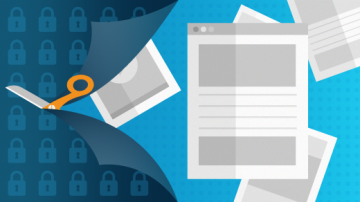







Comments are closed.