The Brackets text editor is an editor geared primarily at web developers. Appropriately, its Edit menu is full of functions especially useful to users of web programming languages, with a focus on the classic combination of HTML, CSS, and Javascript.
However, it supports many languages and formats relevant to the internet, including XML, Markdown, YAML and JSON, PHP, Lua, Java, and Python, as well as some common general languages like C, C++, and even the output of diff commands.
Installing Brackets
Brackets can be installed on Linux, Windows, and macOS from the Brackets website.
Alternatively, on Linux, you can install it as a Flatpak from flathub.org.
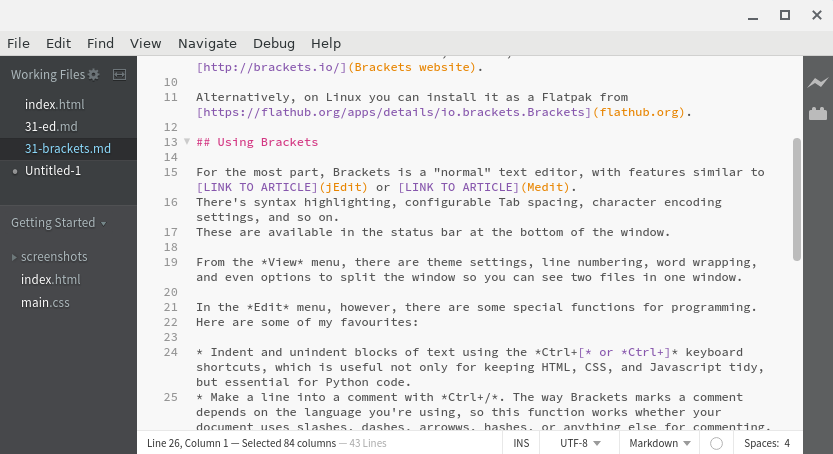
Using Brackets
For the most part, Brackets is a "normal" text editor, with features similar to jEdit or Medit. There’s syntax highlighting, configurable tab spacing, character encoding settings, and so on. These are available in the status bar at the bottom of the window.
From the View menu, there are theme settings, line numbering, word wrapping, and even options to split the window so you can see two files in one window.
In the Edit menu, however, there are some special functions for programming. Here are some of my favorites:
- Indent and unindent blocks of text using the Ctrl+[ or Ctrl+] keyboard shortcuts, which are useful not only for keeping HTML, CSS, and Javascript tidy but essential for Python code.
- Make a line into a comment with Ctrl+/. The way Brackets marks a comment depends on the language you’re using, so this function works whether your document uses slashes, dashes, arrows, hashes, or anything else for commenting.
- Move a line up or down in your document with Shift+Ctrl+Up or Shift+Ctrl+Down.
- Delete an entire line with Shift+Ctrl+D.
- Duplicate a line with Ctrl+D.
These are all seemingly niche functions you might not think you’ll use often, but once you have them, you come to rely on them.
Extensions
Brackets can also accept extensions so you and other coders can add to its features. To see what extensions are available, click the File menu and select Extension Manager. There’s a wide variety of extensions available, including Beautify to adjust code formatting, multiple support kits for additional languages, a function to go to the beginning or end of a tag, and much more.
Extensions can make all the difference to an editor and whether it’s right for you, so if you try Brackets and enjoy everything about it, but you’re missing some vital feature, have a browse through the available extensions before you give up on it.
Try Brackets
Brackets is a somewhat subdued editor. While it advertises itself as a "code editor for the web," it’s actually a nice general-purpose editor with some extra features thrown in for common web toolchains. If you like the look of Brackets and what it has to offer, give it a try!

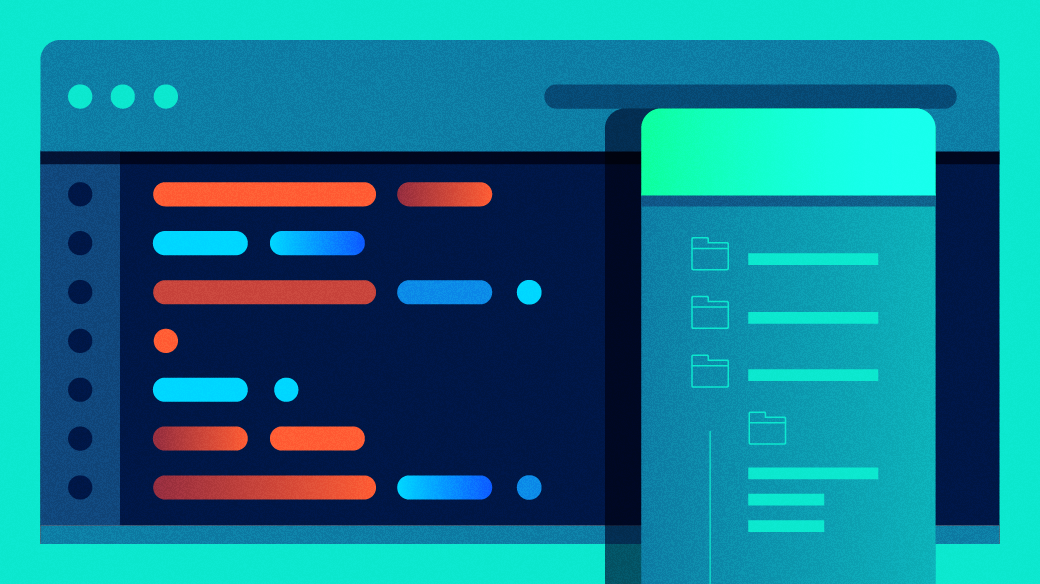

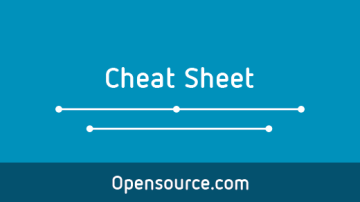



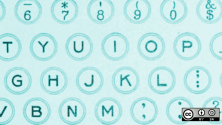

Comments are closed.