The GNU ed command is a line editor. It’s considered the standard Unix text editor because it was the very first text editor for Unix, and so it was (and generally still is) available on any POSIX system. In some ways, it’s easy to tell that it was the first because, in many ways, it’s extremely rudimentary. Unlike most other text editors, it doesn’t open in a window or screen of its own, and in fact, by default, it doesn’t even prompt the user for input. On the other hand, its near lack of any interface can also be a strength. It’s a functional editor that can be controlled with short instructions either interactively or through a script.
Installing ed
If you’re running Linux or BSD, you probably already have ed installed (GNU ed on Linux and BSD ed on BSD). Some minimal environments, however, omit ed, but it’s probably available from your distribution’s software repository or ports tree. MacOS ships with BSD ed installed.
Launching ed
When you launch ed, it appears that you’ve lost your prompt, and possibly that ed has stalled. It has not; it’s just waiting for your instructions:
$ ed
The buffer
While ed is active, you work with what’s called a buffer. The buffer is a place in memory. You’re not editing a file directly; you’re only editing the buffer. Should you exit ed without writing your changes to a file on disk, then all changes are lost because they only happened in the buffer. (This may sound familiar to experienced Emacs users accustomed to an initial scratch buffer.)
Writing text with ed
After launching ed, you’re in command mode. This means you can issue commands to the editor. You can append text to the current buffer with the a command, which is terminated by a solitary dot (.) on its own line. For instance, this example adds two lines ("hello world" and "hello ed") to the buffer:
a
hello world
hello ed
.
After a terminating dot, you return to command mode.
Viewing the buffer
To see what’s contained in the buffer, you can type either the line you want to see or ,p to display all lines.
1
hello world
2
hello ed
,p
hello world
hello ed
Writing to a file
Assuming you’re happy with your text, you can write the buffer to a file with the w command followed by the name of the destination file.
w example.txt
19
The number after the write operation indicates the number of characters written to the file.
Reading a file
You don’t have to use ed for text entry. You can also just open an existing file into the buffer using the r command:
r myfile.txt
Alternatively, you can just launch ed followed by the file name you want it to load into the buffer:
$ ed myfile.txt
Editing the buffer
The ed application is a text editor, so you can affect text in the buffer using a special editing syntax. Users of sed or vim may find some of its syntax familiar. Assume you have a file loaded in the buffer:
$ ed myfile.txt
,p
This is an example document.
There is some text, but not much.
There is some errors, but not much.
To change the word "document" to "file" in the first sentence, select the line you want to target (1) and then invoke the search function with s followed by your search and replacement terms:
1
This is an example document.
s/document/file/
1
This is an example file.
To target a different line, the process is essentially the same but with a different number:
3
There is some errors, but not much.
s/is/are/
s/much/many/
You can see the edits you’ve made to the buffer using the ,p command as usual.
This is an example file.
There is some text, but not much.
There are some errors, but not many.
Of course, these changes only exist in the buffer. Were you to look at the file outside of ed, you would see the original text only:
$ cat myfile.txt
This is an example document.
There is some text, but not much.
There is some errors, but not much.
To save your changes back into the file, use the w command:
w myfile.txt
258
Clearing the buffer
To get a new buffer so you can either start a new document or load a new one into a fresh environment, use the c command. After issuing c to clear the buffer, a print command returns nothing because the buffer has been emptied:
c
,p
Quit
To exit your ed session, use the q command. This doesn’t give you a chance to save your buffer, so make sure you save before you use this command.
Try ed
There’s a lot more ed can do, and learning ed can afford you great insight into how sed and parts of vim work. I didn’t bother trying to write this article in ed, admittedly, and I’m not sure it’s the best tool for text entry in general. However, ed is an excellent editor of text, and you can learn it easily by reading its documentation. On a GNU system, use info ed to view the manual.

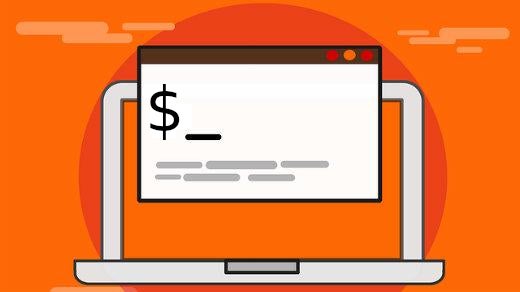
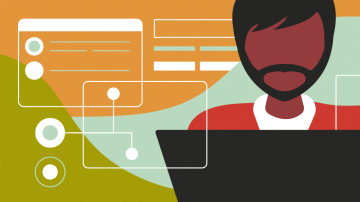





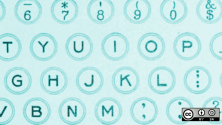

1 Comment