Some text editors are designed for programming, others for specialized text formats, others for document design. The Norka text editor is designed for reading. It might seem strange to create a text editor designed for reading, but actually, it makes a lot of sense if you think about it. Your text is written once or thrice, depending on your personal tolerance for iteration, but it’s meant to be read for years to come. Norka makes it easy for you to focus on how your writing is going to get read.
Installing
The Norka text editor is licensed with an MIT license and can be installed as a Flatpak on Linux. It is open source, so if you want to try your hand at installing it on a different platform, you may clone its Github repository.
Norka interface
The Norka interface is simple—a button back to your Norka document collection, an export button, and a preference menu. The rest of the window is blank space for you to write text into, and in the bottom right corner, there’s a read time calculator to help you understand how long it might take for readers to get through what you’ve written.
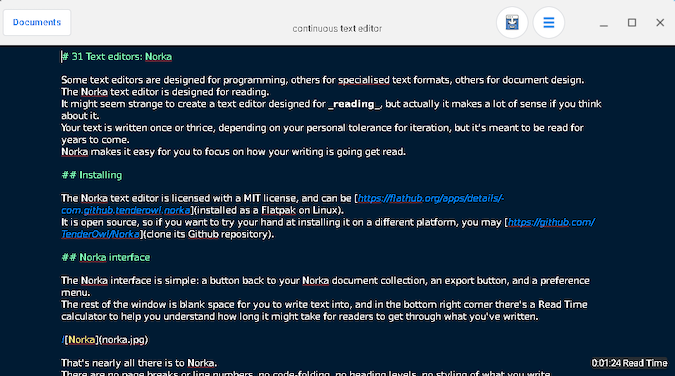
That’s nearly all there is to Norka. There are no page breaks or line numbers, no code-folding or regex searches. This is an editor meant for text writing words, not styling documents or keeping track of a complex data schema.
There are, of course, some extra features. Copy and paste work as expected with Ctrl+C and Ctrl+V. You can undo with Ctrl+Z and find with Ctrl+F. You can even insert emoji with Ctrl+:.
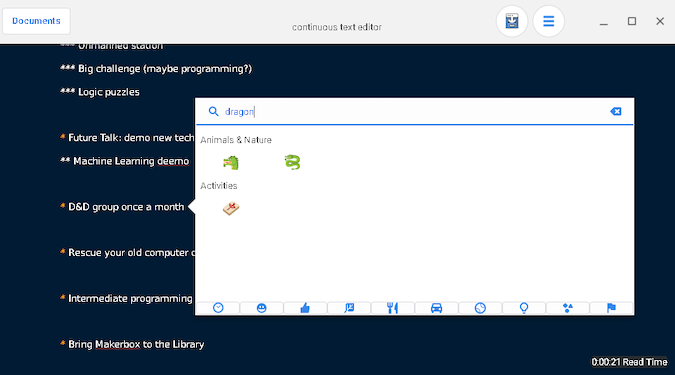
Styling text
While Norka definitely has no interest in helping you design, say, a brochure or flyer, it does have some ability to indicate how you want your text styled. It does this through Markdown, a simple convention for writing in plain text but with special notation to indicate how the text should be rendered later in HTML or EPUB or PDF or whatever your destination may be.
In most editors, you have to know Markdown to use Markdown, but Norka translates common word processor keyboard shortcuts to produce Markdown for you. For instance, to make a word bold, you can press Ctrl+B, which inserts four asterisks on either side of your cursor. When you type the next word, it’s surrounded on either side with two asterisks, which is the Markdown notation for strong (rendered in boldface by default) text. You can view all Markdown shortcuts in the hamburger menu in the upper-right corner of the Norka window.
Saving and exporting
You can think of Norka like a notebook. All of the documents you start in Norka remain in Norka’s internal database, and everything is saved automatically by default. To work with a file outside of Norka, you use the Share button in the top right corner of your open document. Alternately, you can right-click on any document from Norka's file view and select Export. You can export (or share—Norka uses both terms interchangeably) a document to Text, HTML, or Markdown.
Try Norka
Norka is easy to try and easy to use. It helps you focus on writing by keeping its interface simple, almost to the point of restriction. But restrictions can be a powerful creative tool, sometimes.
Norka might not be your best choice for heavy revisions or text processing. It doesn’t have exciting features like case conversion, integrated sed commands, character swapping, and so on. It’s a text writer for readers. If that makes sense to you, then you may be just the audience Norka is seeking.
Thanks for spending two minutes and 39 seconds reading this article!

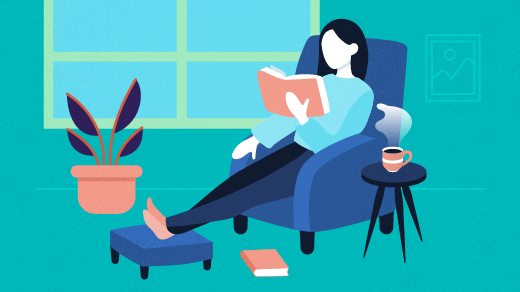






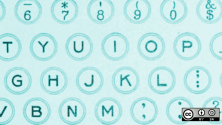

Comments are closed.