Anyone can use plain text to work more effectively. The one tool that you need in order to do that is a decent text editor.
Unless you're a coder, a system administrator, or a DevOps person, that editor doesn't need to be brimming with functions and features. A lightweight text editor is more than enough for most people.
When it comes to picking one, choices abound. You can use the editor that's baked into your Linux distribution, or you can consider one of these lightweight text editors:
FeatherPad
As its name implies, FeatherPad is quite the compact editor. Its compactness hides quite a few useful features, making FeatherPad an effective editor for almost anyone.
When you first fire it up, FeatherPad doesn't look much different from most text editors out there. It does launch quickly, though. FeatherPad's features include automatic syntax highlighting of markup and coding languages, automatically closing brackets (again, useful when working with markup and coding languages), and an extensive set of keyboard shortcuts.
One feature that grew on me was the ability to position document tabs. In most text editors that open documents in separate tabs, those tabs appear along the top of the editor window. With FeatherPad, you can put tabs at the top, bottom, left, or right. I've found that putting the tabs on the left reduces visual clutter and distractions.
All in all, FeatherPad is a good choice if you want a small and fast editor that packs some useful features.
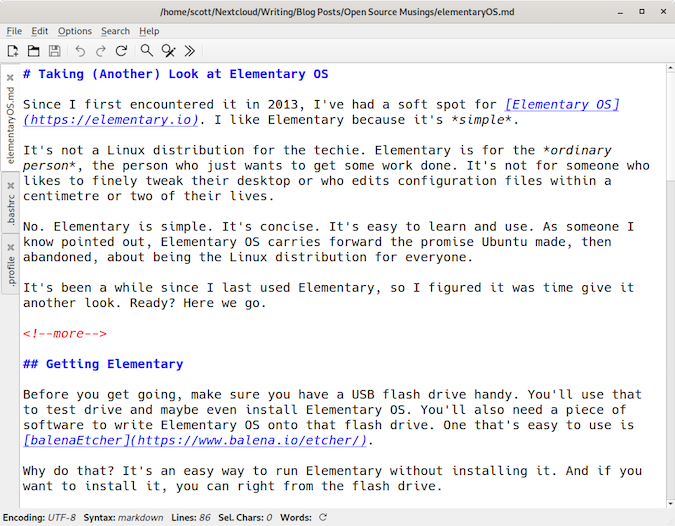
Code
Don't let this editor's name fool you; while you can program using Code, it's still light enough for everyday text editing.
Designed for Elementary OS, Code has a simple and clean user interface. In fact, there are only a few items on the toolbar. In addition to icons to open and save a file, there are options to change the syntax highlighting of the file you're editing, an option to change the size of indents, and a line counter. As I said, simple and clean.
Code's configuration options are quite basic: you can set the font, indents, and enable text wrapping. For most of us, that's enough. With Code, you can focus on your work and not on tweaking options. That, for me, is the hallmark of a good tool.
If you do need a bit more, Code also packs several extensions. Those extensions are similar to the ones that you find in gedit, including bracket completion, a spelling checker, and word completion. Not all extensions are enabled out of the box, however; you have to go into the settings to turn them on or off.
Of the general-purpose editors I've tried with Elementary OS, Code is hands down my favorite. It does what I need it to without a bunch of options I'll never use getting in the way.
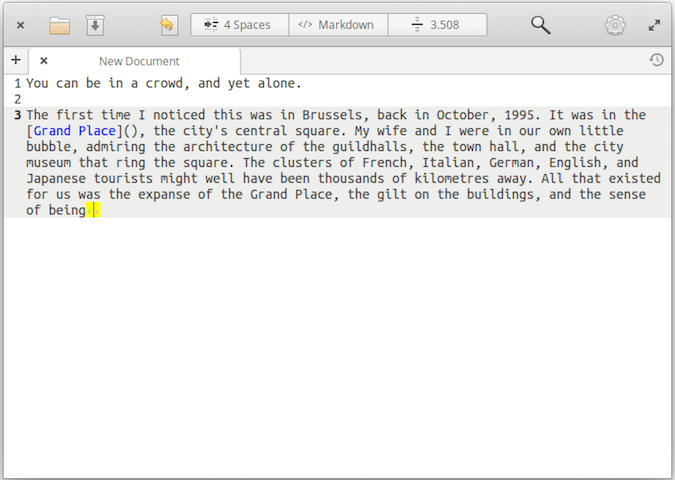
Leafpad
Scoff if you will, but there are more than a few Windows users who call Notepad their text editing home. Notepad is the extreme example of a lightweight editor—it has no fancy features or functions; it just works.
If you've jumped ship from Windows to Linux, or are a long-time Linux user looking for a barebones text editor, then you'll want to check out Leafpad.
There are no frills. You can change the editor's font, turn word wrapping on and off, and automatically indent text. You also get a good search and replace function. And that's about it.
What you do get is a simple canvas on which to get things done. That could be writing, taking notes, maintaining a to-do list, editing a web page, or fiddling with a configuration file.
Leafpad is a snappy, simple, solid tool for quick and dirty text editing.
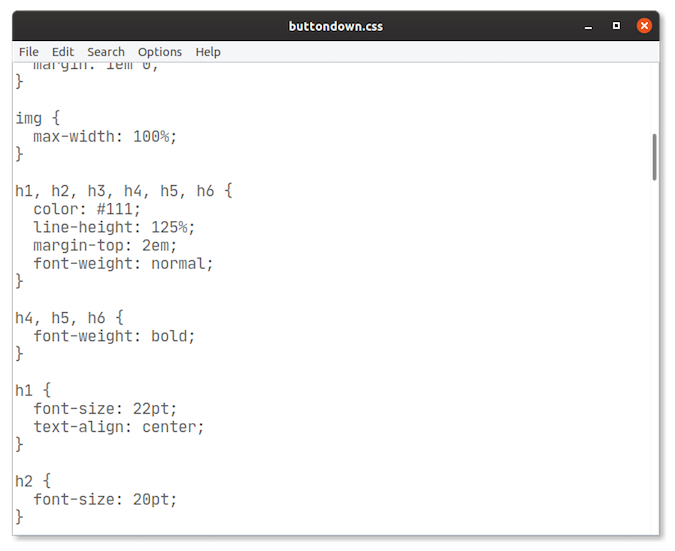
Conclusion
You can't discount a lightweight editor for working in plain text. For some, lightweight text editors are ideal tools: they're small, they're fast, and they don't have a lot of cognitive overhead. They let you focus on your work. As I chronicle elsewhere on the web, maybe all you need to be as productive as you want to be is plain text.
Do you have a favorite lightweight text editor? Feel free to share it with our community by leaving a comment.


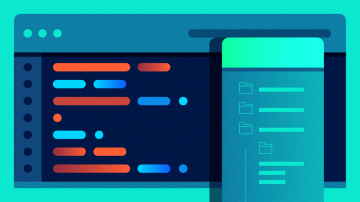



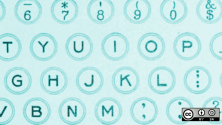

19 Comments