The proc filesystem is an important feature of Linux that you can't ignore. proc is a pseudo or virtual filesystem that provides an interface to kernel data structures. In other words, proc isn't an actual filesystem in the real-world sense; rather, it resides only in memory and not on a disk. It is automatically mounted by the system.
Most of its contents are regular files and directories, so you can use most regular Linux tools to navigate the proc filesystem. The examples in this article should run the same on any Linux distribution. My system uses:
$ cat /etc/redhat-release
Red Hat Enterprise Linux Server release 7.8 (Maipo)
$
$ uname -r
3.10.0-1127.el7.x86_64
$Basic proc usage
To find out where the /proc filesystem resides, run the mount command and search for proc. Here, you can see that proc is mounted on the /proc directory:
$ mount | grep proc
proc on /proc type proc (rw,nosuid,nodev,noexec,relatime)
systemd-1 on /proc/sys/fs/binfmt_misc type autofs (rw,relatime,fd=26,pgrp=1,timeout=0,minproto=5,maxproto=5,direct,pipe_ino=9506)
nfsd on /proc/fs/nfsd type nfsd (rw,relatime)
binfmt_misc on /proc/sys/fs/binfmt_misc type binfmt_misc (rw,relatime)
$Move into the /proc directory and explore it. You will see a lot of directories with numbers; the numbers are just process IDs (PIDs) for the processes that are executing. The files with names are general files that are applicable system-wide and not related to a specific process:
$ cd /proc/
$ pwd
/proc
$ ls
1 157 22827 33 3413 3618 384 4709 512 5571 66 741 798 88 consoles keys scsi
10 15868 23 3340 3414 362 385 4768 513 5581 6723 742 799 880 cpuinfo key-users self
101 15900 23323 3341 3415 3622 39 4769 514 56 68 7466 8 891 crypto kmsg slabinfo
1033 16 23370 3342 346 363 392 4770 515 5637 69 747 80 9 devices kpagecount softirqs
104 17 23380 3343 3467 364 394 48 516 5652 7 75 800 906 diskstats kpageflags stat
10416 17580 23383 3344 347 365 4 4804 517 57 70 76 8367 928 dma loadavg swaps
105 18 23469 3346 349 37 40 4805 518 58 7071 77 839 96 driver locks sys
106 19 23491 3365 35 374 4094 4807 519 59 71 78 840 98 execdomains mdstat sysrq-trigger
107 2 23524 3366 351 375 4096 482 52 6 7199 783 842 9838 fb meminfo sysvipc
11 20767 23527 3392 352 376 41 483 53 601 72 784 8446 99 filesystems misc timer_list
11412 21 24 3397 3523 377 4180 49 5347 61 73 785 85 993 fs modules timer_stats
12 21014 26 3398 358 378 42 494 5348 62 735 786 86 994 interrupts mounts tty
120 21035 27 34 359 379 428 495 54 624 736 79 869 9970 iomem mtrr uptime
1263 21059 28 3408 36 38 43 508 5421 625 737 793 87 acpi ioports net version
1265 21083 29 3409 360 380 44 509 5463 63 738 794 870 buddyinfo ipmi pagetypeinfo vmallocinfo
1272 22 30 3410 3602 381 45 51 5464 636 739 795 874 bus irq partitions vmstat
13 22055 31 3411 3603 382 46 510 5500 64 74 796 878 cgroups kallsyms sched_debug zoneinfo
14 22074 32 3412 361 383 47 511 5519 65 740 797 879 cmdline kcore schedstat
$Begin by exploring some general system-wide files. For example, /proc/cpuinfo shows information about the CPU on the system—specifically, its make, model, number of cores, speed, CPU flags, etc.:
$ cat /proc/cpuinfoSimilarly, /proc/meminfo provides information about the primary memory or RAM on the system. It also provides additional statistics, like how much memory is used, free, and so on:
$ cat /proc/meminfoTo view all the kernel modules that are loaded, look at the /proc/modules file:
$ cat /proc/modulesTo see what all filesystems are supported by your system, look at /proc/filesystems:
$ cat /proc/filesystemsNext, look at the per-process files; for example, systemd, which has a PID of 1:
$ ps aux | grep -i systemd | head -1
root 1 0.0 0.0 195976 9088 ? Ss Mar03 0:06 /usr/lib/systemd/systemd --switched-root --system --deserialize 22
$Move to the directory named 1 within /proc and see what is there. There are many files present, and their names are somewhat self-explanatory:
$ cd /proc/1
$ pwd
/proc/1
$
$ ls
attr cmdline environ io mem ns pagemap sched stack task
autogroup comm exe limits mountinfo numa_maps patch_state schedstat stat timers
auxv coredump_filter fd loginuid mounts oom_adj personality sessionid statm uid_map
cgroup cpuset fdinfo map_files mountstats oom_score projid_map setgroups status wchan
clear_refs cwd gid_map maps net oom_score_adj root smaps syscall
$To find out if these files are present for each of the processes, pick the current shell ID. You can get that information by running echo $$. $$ is a special variable that saves the current shell's PID. Go to /proc and cd into the directory with the same number as the PID. The files are almost identical to the ones for PID 1 or systemd:
$ echo $$
21059
$
$ cd /proc/21059
$ pwd
/proc/21059
$
$ ls
attr cmdline environ io mem ns pagemap sched stack task
autogroup comm exe limits mountinfo numa_maps patch_state schedstat stat timers
auxv coredump_filter fd loginuid mounts oom_adj personality sessionid statm uid_map
cgroup cpuset fdinfo map_files mountstats oom_score projid_map setgroups status wchan
clear_refs cwd gid_map maps net oom_score_adj root smaps syscall
$To see what these files contain, run a long-running process. Open a terminal and run the tty command to see which terminal you are using. Then type the cat command and hit Enter. This command will sit and wait for your input:
$ tty
/dev/pts/2
$
$ catOpen another terminal and find the PID of cat using the pgrep command:
$ pgrep cat
24335
$Now, explore the very first per-process file, cmdline. This file shows how the command line is executed, if any parameters are used, etc.:
$ cat /proc/24335/cmdline
cat$Next, look at the directory called cwd, which is kind of a symbolic link (symlink) to the directory where the cat command was executed; in this case, that is /root:
$ ls -l /proc/24335/cwd
lrwxrwxrwx. 1 root root 0 Mar 4 03:35 /proc/24335/cwd -> /root
$If a binary is executed and a process is spawned, it opens up a few files by default. In general, it opens a standard in (stdin), standard out (stdout), and a standard err (stderr). If you list the fd directory under /proc/ followed by the PID, you can see it returns three symbolic links, all pointing to the terminal (pts2) that was used to execute the command:
$ ls -l /proc/24335/fd/
total 0
lrwx------. 1 root root 64 Mar 4 03:35 0 -> /dev/pts/2
lrwx------. 1 root root 64 Mar 4 03:35 1 -> /dev/pts/2
lrwx------. 1 root root 64 Mar 4 03:35 2 -> /dev/pts/2
$Another important file is exe, which is a symlink pointing to the absolute path of the binary that was executed. In this case, it is the path of the cat command:
$ ls -l /proc/24335/exe
lrwxrwxrwx. 1 root root 0 Mar 4 03:35 /proc/24335/exe -> /usr/bin/cat
$Similarly, if you cat the environ per-process file, you can view all the environment variables that are defined for the cat process:
$ cat /proc/24335/environImportant files in proc
The examples above provide a lot of information about running processes and your system in general that can aid in debugging and troubleshooting issues.
Important per-process files
The following are important per-process files to look for in the /proc/ filesystem:
- /proc/$pid/cmdline Holds the complete command line for the process
- /proc/$pid/cwd Symbolic link to the process' current working directory
- /proc/$pid/environ Contains the initial environment that was set when the program started
- /proc/$pid/exe Symbolic link to the path of the file that was executed
- /proc/$pid/fd Subdirectory for listing files that have been opened by the process
- /proc/$pid/io Contains I/O statistics for the process
- /proc/$pid/limits Displays the process resource limit
- /proc/$pid/maps Currently mapped memory regions and access permissions
- /proc/$pid/stack Trace of function calls in the process' kernel stack
- /proc/$pid/stat Status information about the process
- /proc/$pid/task/ Directory that contains thread information
Important system-wide files
Here is a list of important general files (i.e., not specific to any process):
- /proc/cmdline Arguments passed to the Linux kernel during boot time
- /proc/cpuinfo CPU-related information
- /proc/meminfo Memory usage statistics
- /proc/filesystems Listing of filesystems supported by the kernel
- /proc/modules Kernel modules that are currently loaded
- /proc/partitions Information about each partition on the system
- /proc/swaps Information about swap space on the system
- /proc/self Directory refers to the process accessing the /proc filesystem
- /proc/slabinfo Information about kernel caches
- /proc/sys Various files and sub-directories about kernel variables
Further steps
This overview of the proc filesystem only touches on the possibilities it offers. For more information, check proc's man page by entering the man proc command or accessing the online version of the proc man page.

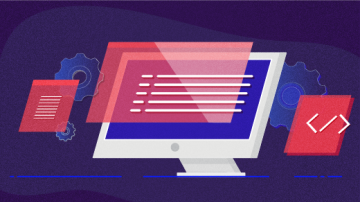





2 Comments