A Linux terminal running Bash has a built-in history that you can use to track what you've been doing lately. To view a history of your Bash session, use the built-in command history:
$ echo "foo"
foo
$ echo "bar"
bar
$ history
1 echo "foo"
2 echo "bar"
3 historyThe history command isn't an executable file on your filesystem, like most commands, but a function of Bash. You can verify this by using the type command:
$ type history
history is a shell builtinHistory control
The upper limit of lines in your shell history is defined by the HISTSIZE variable. You can set this variable in your .bashrc file. The following sets your history to 3,000 lines, after which the oldest line is removed to make room for the newest command, placed at the bottom of the list:
export HISTSIZE=3000There are other history-related variables, too. The HISTCONTROL variable controls what history is stored. You can force Bash to exclude commands starting with empty space by placing this in your .bashrc file:
export HISTCONTROL=$HISTCONTROL:ignorespaceNow, if you type a command starting with a space, that command won't get recorded in history:
$ echo "hello"
$ mysql -u bogus -h badpassword123 mydatabase
$ echo "world"
$ history
1 echo "hello"
2 echo "world"
3 historyYou can avoid duplicate entries, too:
export HISTCONTROL=$HISTCONTROL:ignoredupsNow, if you type two commands, one after another, only one appears in history:
$ ls
$ ls
$ ls
$ history
1 ls
2 historyIf you like both of these ignores, you can just use ignoreboth:
export HISTCONTROL=$HISTCONTROL:ignorebothRemove a command from history
Sometimes you make a mistake and type something sensitive into your shell, or maybe you just want to clean up your history so that it more accurately represents the steps you took to get something working correctly. If you want to delete a command from your history in Bash, use the -d option with the line number of the item you want to remove:
$ echo "foo"
foo
$ echo "bar"
bar
$ history | tail
535 echo "foo"
536 echo "bar"
537 history | tail
$ history -d 536
$ history | tail
535 echo "foo"
536 history | tail
537 history -d 536
538 history | tailTo stop adding history entries, you can place a space before the command, as long as you have ignorespace in your HISTCONTROL environment variable:
$ history | tail
535 echo "foo"
536 echo "bar"
$ history -d 536
$ history | tail
535 echo "foo"You can clear your entire session history with the -c option:
$ history -c
$ history
$History lessons
Manipulating history is usually less dangerous than it sounds, especially when you're curating it with a purpose in mind. For instance, if you're documenting a complex problem, it's often best to use your session history to record your commands because, by slotting them into your history, you're running them and thereby testing the process. Very often, documenting without doing leads to overlooking small steps or writing minor details wrong.
Use your history sessions as needed, and exercise your power over history wisely. Happy history hacking!


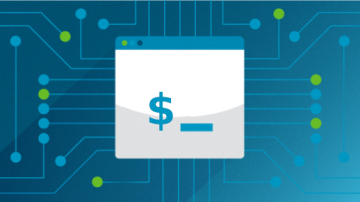



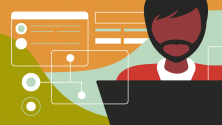


2 Comments