Linux, in a way, is a series of static and dynamic libraries that depend on each other. For new users of Linux-based systems, the whole handling of libraries can be a mystery. But with experience, the massive amount of shared code built into the operating system can be an advantage when writing new applications.
To help you get in touch with this topic, I prepared a small application example that shows the most common methods that work on common Linux distributions (these have not been tested on other systems). To follow along with this hands-on tutorial using the example application, open a command prompt and type:
$ git clone https://github.com/hANSIc99/library_sample
$ cd library_sample/
$ make
cc -c main.c -Wall -Werror
cc -c libmy_static_a.c -o libmy_static_a.o -Wall -Werror
cc -c libmy_static_b.c -o libmy_static_b.o -Wall -Werror
ar -rsv libmy_static.a libmy_static_a.o libmy_static_b.o
ar: creating libmy_static.a
a - libmy_static_a.o
a - libmy_static_b.o
cc -c -fPIC libmy_shared.c -o libmy_shared.o
cc -shared -o libmy_shared.so libmy_shared.o
$ make clean
rm *.oAfter executing these commands, these files should be added to the directory (run ls to see them):
my_app
libmy_static.a
libmy_shared.soAbout static linking
When your application links against a static library, the library's code becomes part of the resulting executable. This is performed only once at linking time, and these static libraries usually end with a .a extension.
A static library is an archive (ar) of object files. The object files are usually in the ELF format. ELF is short for Executable and Linkable Format, which is compatible with many operating systems.
The output of the file command tells you that the static library libmy_static.a is the ar archive type:
$ file libmy_static.a
libmy_static.a: current ar archiveWith ar -t, you can look into this archive; it shows two object files:
$ ar -t libmy_static.a
libmy_static_a.o
libmy_static_b.oYou can extract the archive's files with ar -x <archive-file>. The extracted files are object files in ELF format:
$ ar -x libmy_static.a
$ file libmy_static_a.o
libmy_static_a.o: ELF 64-bit LSB relocatable, x86-64, version 1 (SYSV), not strippedAbout dynamic linking
Dynamic linking means the use of shared libraries. Shared libraries usually end with .so (short for "shared object").
Shared libraries are the most common way to manage dependencies on Linux systems. These shared resources are loaded into memory before the application starts, and when several processes require the same library, it will be loaded only once on the system. This feature saves on memory usage by the application.
Another thing to note is that when a bug is fixed in a shared library, every application that references this library will profit from it. This also means that if the bug remains undetected, each referencing application will suffer from it (if the application uses the affected parts).
It can be very hard for beginners when an application requires a specific version of the library, but the linker only knows the location of an incompatible version. In this case, you must help the linker find the path to the correct version.
Although this is not an everyday issue, understanding dynamic linking will surely help you in fixing such problems.
Fortunately, the mechanics for this are quite straightforward.
To detect which libraries are required for an application to start, you can use ldd, which will print out the shared libraries used by a given file:
$ ldd my_app
linux-vdso.so.1 (0x00007ffd1299c000)
libmy_shared.so => not found
libc.so.6 => /lib64/libc.so.6 (0x00007f56b869b000)
/lib64/ld-linux-x86-64.so.2 (0x00007f56b8881000)Note that the library libmy_shared.so is part of the repository but is not found. This is because the dynamic linker, which is responsible for loading all dependencies into memory before executing the application, cannot find this library in the standard locations it searches.
Errors associated with linkers finding incompatible versions of common libraries (like bzip2, for example) can be quite confusing for a new user. One way around this is to add the repository folder to the environment variable LD_LIBRARY_PATH to tell the linker where to look for the correct version. In this case, the right version is in this folder, so you can export it:
$ LD_LIBRARY_PATH=$(pwd):$LD_LIBRARY_PATH
$ export LD_LIBRARY_PATHNow the dynamic linker knows where to find the library, and the application can be executed. You can rerun ldd to invoke the dynamic linker, which inspects the application's dependencies and loads them into memory. The memory address is shown after the object path:
$ ldd my_app
linux-vdso.so.1 (0x00007ffd385f7000)
libmy_shared.so => /home/stephan/library_sample/libmy_shared.so (0x00007f3fad401000)
libc.so.6 => /lib64/libc.so.6 (0x00007f3fad21d000)
/lib64/ld-linux-x86-64.so.2 (0x00007f3fad408000)To find out which linker is invoked, you can use file:
$ file my_app
my_app: ELF 64-bit LSB executable, x86-64, version 1 (SYSV), dynamically linked, interpreter /lib64/ld-linux-x86-64.so.2, BuildID[sha1]=26c677b771122b4c99f0fd9ee001e6c743550fa6, for GNU/Linux 3.2.0, not strippedThe linker /lib64/ld-linux-x86–64.so.2 is a symbolic link to ld-2.30.so, which is the default linker for my Linux distribution:
$ file /lib64/ld-linux-x86-64.so.2
/lib64/ld-linux-x86-64.so.2: symbolic link to ld-2.31.soLooking back to the output of ldd, you can also see (next to libmy_shared.so) that each dependency ends with a number (e.g., /lib64/libc.so.6). The usual naming scheme of shared objects is:
**lib** XYZ.so **.<MAJOR>** . **<MINOR>**On my system, libc.so.6 is also a symbolic link to the shared object libc-2.30.so in the same folder:
$ file /lib64/libc.so.6
/lib64/libc.so.6: symbolic link to libc-2.31.soIf you are facing the issue that an application will not start because the loaded library has the wrong version, it is very likely that you can fix this issue by inspecting and rearranging the symbolic links or specifying the correct search path (see "The dynamic loader: ld.so" below).
For more information, look on the ldd man page.
Dynamic loading
Dynamic loading means that a library (e.g., a .so file) is loaded during a program's runtime. This is done using a certain programming scheme.
Dynamic loading is applied when an application uses plugins that can be modified during runtime.
See the dlopen man page for more information.
The dynamic loader: ld.so
On Linux, you mostly are dealing with shared objects, so there must be a mechanism that detects an application's dependencies and loads them into memory.
ld.so looks for shared objects in these places in the following order:
- The relative or absolute path in the application (hardcoded with the
-rpathcompiler option on GCC) - In the environment variable
LD_LIBRARY_PATH - In the file
/etc/ld.so.cache
Keep in mind that adding a library to the systems library archive /usr/lib64 requires administrator privileges. You could copy libmy_shared.so manually to the library archive and make the application work without setting LD_LIBRARY_PATH:
unset LD_LIBRARY_PATH
sudo cp libmy_shared.so /usr/lib64/When you run ldd, you can see the path to the library archive shows up now:
$ ldd my_app
linux-vdso.so.1 (0x00007ffe82fab000)
libmy_shared.so => /lib64/libmy_shared.so (0x00007f0a963e0000)
libc.so.6 => /lib64/libc.so.6 (0x00007f0a96216000)
/lib64/ld-linux-x86-64.so.2 (0x00007f0a96401000)Customize the shared library at compile time
If you want your application to use your shared libraries, you can specify an absolute or relative path during compile time.
Modify the makefile (line 10) and recompile the program by invoking make -B . Then, the output of ldd shows libmy_shared.so is listed with its absolute path.
Change this:
CFLAGS =-Wall -Werror -Wl,-rpath,$(shell pwd) To this (be sure to edit the username):
CFLAGS =/home/stephan/library_sample/libmy_shared.so Then recompile:
$ makeConfirm it is using the absolute path you set, which you can see on line 2 of the output:
$ ldd my_app
linux-vdso.so.1 (0x00007ffe143ed000)
libmy_shared.so => /lib64/libmy_shared.so (0x00007fe50926d000)
/home/stephan/library_sample/libmy_shared.so (0x00007fe509268000)
libc.so.6 => /lib64/libc.so.6 (0x00007fe50909e000)
/lib64/ld-linux-x86-64.so.2 (0x00007fe50928e000)This is a good example, but how would this work if you were making a library for others to use? New library locations can be registered by writing them to /etc/ld.so.conf or creating a <library-name>.conf file containing the location under /etc/ld.so.conf.d/. Afterward, ldconfig must be executed to rewrite the ld.so.cache file. This step is sometimes necessary after you install a program that brings some special shared libraries with it.
See the ld.so man page for more information.
How to handle multiple architectures
Usually, there are different libraries for the 32-bit and 64-bit versions of applications. The following list shows their standard locations for different Linux distributions:
Red Hat family
- 32 bit:
/usr/lib - 64 bit:
/usr/lib64
Debian family
- 32 bit:
/usr/lib/i386-linux-gnu - 64 bit:
/usr/lib/x86_64-linux-gnu
Arch Linux family
- 32 bit:
/usr/lib32 - 64 bit:
/usr/lib64
FreeBSD (technical not a Linux distribution)
- 32bit:
/usr/lib32 - 64bit:
/usr/lib
Knowing where to look for these key libraries can make broken library links a problem of the past.
While it may be confusing at first, understanding dependency management in Linux libraries is a way to feel in control of the operating system. Run through these steps with other applications to become familiar with common libraries, and continue to learn how to fix any library challenges that could come up along your way.

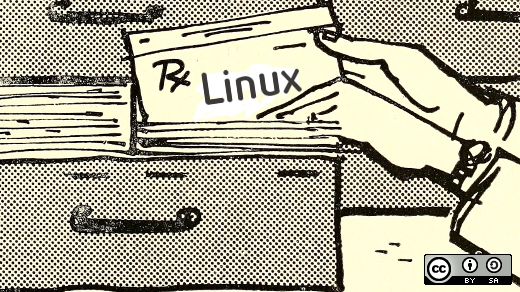

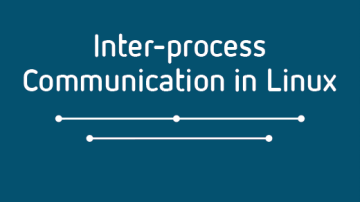





Comments are closed.