UNIX and Linux users find many uses for links, particularly symbolic links. One way that I like to use symbolic links is to manage configuration backups of various IT equipment.
I have a directory structure to hold everything related to documentation, updates, and other files for the computers and devices on my network. Devices can include routers, access points, NAS servers, and laptops, often of different brands and versions. The configuration backups themselves might be deep within the directory tree, e.g. /home/alan/Documents/network/device/NetgearRL5000/config.
To simplify the backup process, I have a directory in my home called Configuration. I use symbolic links from this directory to point to the specific device directory:
:~/Configuration/ $ ls -F1
Router@
Accesspoint@
NAS@Note: The -F option of the ls command appends special characters to each file name to represent its type. As shown above, the @ symbol indicates that these are links.
Creating a link
The symbolic link Router points to the config directory of my Netgear RL5000. The command to create it is ln -s:
$ ln -s /home/alan/Documents/network/device/NetgearRL5000/config RouterThen, take a look and confirm with ls -l:
:~/Configuration/ $ ls -l
Router -> /home/alan/Documents/network/device/NetgearRL5000/config
NAS -> /home/alan/Documents/network/device/NFSBox/config
...The advantage is that when performing maintenance on this device, I simply browse to ~/Configuration/Router.
The second advantage of using a symbolic link becomes evident if I decide to replace this router with a new model. I might re-task the old router to be an access point. Therefore, its directory does not get deleted. Instead, I have a new directory that corresponds to the new router, perhaps an ASUS DF-3760. I create the directory and confirm its existence:
$ mkdir -p ~/Documents/network/device/ASUSDF-3760/config:~/Documents/network/device/ $ ls
NetgearRL5000
ASUSDF-3760
NFSBox
...Another example could be if you have several access points throughout your offices. You can use symbolic links to represent each one logically with either a generic name, such as ap1, ap2, and so on, or you can use descriptive words such as ap_floor2, ap_floor3, etc. This way, as the physical devices change over time, you do not have to continuously update any processes that might be managing them as they are addressing the links rather than the actual device directories.
Updating a link
Since my main router has changed, I want the router's symbolic link to point to its directory. I could use the rm and ln commands to remove and create a new symbolic link, but there is a way to do this in one step using only the ln command with a few options:
:~/Configuration/ $ ln -vfns ~/Documents/network/device/ASUSDF-3760/config/ Router
'Router' -> '/home/alan/Documents/network/device/ASUSDF-3760/config/'
:~/Configuration/ $ ls -l
Router -> /home/alan/Documents/network/device/ASUSDF-3760/config
NAS -> /home/alan/Documents/network/device/NFSBox/config
The options, according to the man page, are as follow:
-v, --verbose
print name of each linked file
-f, --force
remove destination file (necessary since a link already exists)
-n, --no-dereference
treat LINK_NAME as a normal file if it is a symbolic link to a directory
-s, --symbolic
make symbolic links instead of hard links
Wrap up
Links are one of the most powerful features of UNIX and Linux file systems. Other operating systems have tried to mimic this capability, but those never worked as well or were as usable due to the lack of a fundamental link design in their file systems.
The demonstration above is only one possibility of many to take advantage of links for seamlessly navigating an ever-changing directory structure in a living production environment. Links provides the flexibility needed in an organization that is never static for long.


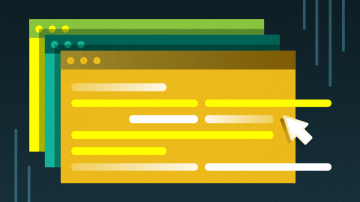
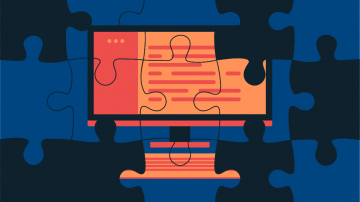





2 Comments