Keeping program configurations separate from code is important. It enables non-programmers to alter configurations without having to modify the program's code. With compiled binary executables, that would be impossible for non-programmers because it not only requires access to source files (which we do have with open source programs) but also a programmer's skill set. Few people have that, and most people don't want to learn.
With shell languages such as Bash, source code access is available by definition since shell scripts are not compiled into binary formats. Despite that openness, it is not a particularly good idea for non-programmers to root around in shell scripts and alter them. Even knowledgeable developers and sysadmins can make accidental changes that cause errors or worse.
So placing configuration items into easily maintained text files provides separation and allows non-programmers to edit configuration elements without the danger of making unintentional changes to the code. Many developers do this for programs written in compiled languages because they don't expect the users to be developers. For many of the same reasons, it also makes sense to do this with interpreted shell languages.
The usual way
As with many other languages, you can write code for a Bash program that reads and parses ASCII text configuration files, reads the variable name, and sets values as the program code executes. For example, a configuration file might look like this:
var1=LinuxGeek46
var2=Opensource.comThe program would read that file, parse each line, and set the values into each variable.
Sourcing
Bash uses a much easier method for parsing and setting variables called sourcing. Sourcing an external file from an executable shell program is a simple method for including the content of that file into a shell program in its entirety. In one sense, this is very much like compiled language include statements that include library files at runtime. Such a file can include any type of Bash code, including variable assignments.
As usual, it is easier to demonstrate than to explain.
First, create a ~/bin directory (if it does not already exist), and make it the present working directory (PWD). The Linux Filesystem Hierarchical Standard defines ~/bin as the appropriate place for users to store their executable files.
Create a new file in this directory. Name it main and make it executable:
[dboth@david bin]$ touch main
[dboth@david bin]$ chmod +x main
[dboth@david bin]$Add the following content to this executable file:
#!/bin/bash
Name="LinuxGeek"
echo $NameAnd execute this Bash program:
[dboth@david bin]$ ./main
LinuxGeek
[dboth@david bin]$Create a new file and call it ~/bin/data. This file does not need to be executable. Add the following information to it:
# Sourced code and variables
echo "This is the sourced code from the data file."
FirstName="David"
LastName="Both"Add three lines to the main program so that it looks like this:
#!/bin/bash
Name="LinuxGeek"
echo $Name
source ~/bin/data
echo "First name: $FirstName"
echo "LastName: $LastName"Rerun the program:
[dboth@david bin]$ ./main
LinuxGeek
This is the sourced code from the data file.
First name: David
LastName: Both
[dboth@david bin]$There is one more really cool thing to know about sourcing. You can use a single dot (.) as a shortcut for the source command. Change the main file to substitute the . in place of source:
#!/bin/bash
Name="LinuxGeek"
echo $Name
. ~/bin/data
echo "First name: $FirstName"
echo "LastName: $LastName"And run the program again. The result should be exactly the same as the previous run.
Starting Bash
Every Linux host that uses Bash—which is pretty much all of them since Bash is the default shell for all distributions—includes some excellent, built-in examples of sourcing.
Whenever a Bash shell starts, its environment must be configured so that it is usable. There are five main files and one directory that are used to configure the Bash environment. They are listed here along with their main functions:
/etc/profile: System-wide environment and startup programs/etc/bashrc: System-wide functions and aliases/etc/profile.d/: Directory that contains system-wide scripts for configuring various command-line tools such asvimandmcand any custom configuration scripts a sysadmin creates~/.bash_profile: User-specific environment and startup programs~/.bashrc: User-specific aliases and functions~/.bash_logout: User-specific commands to execute when the user logs out
Try to trace the execution sequence through these files and determine which sequence it uses for a non-login Bash initialization versus a log-in Bash initialization. I did this in Chapter 17 of Volume 1 in my Linux training series, Using and administering Linux: Zero to sysadmin.
I'll give you one hint. It all starts with the ~/.bashrc script.
Conclusion
This article explored sourcing for pulling code and variable assignments into a Bash program. This method of parsing variables from a configuration file is fast, easy, and flexible. It provides a method for separating Bash code from variable assignments to allow non-programmers to set the values of those variables.

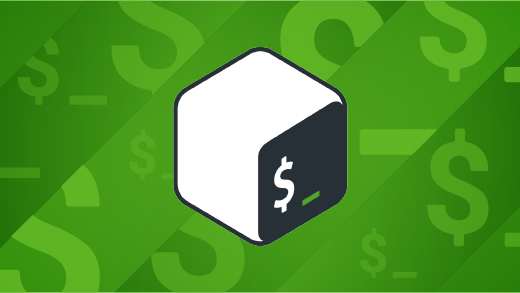
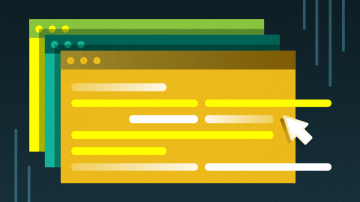
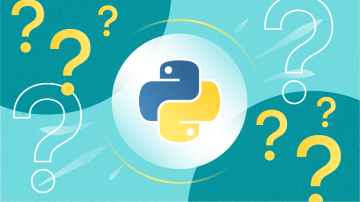








2 Comments