When I was in high school, one of the very first programming languages I was introduced to was Logo. It was interactive and visual. With basic movement commands, you could have your cursor (“turtle”) draw basic shapes and intricate patterns. It was a great way to introduce the compelling concept of an algorithm—a series of instructions for a computer to execute.
Fortunately, the Logo programming language is available today as a Python package. So let’s jump right in, and you can discover the possibilities with Logo as we go along.
Installing the Turtle module
Logo is available as the turtle package for Python. To use it, you must have Python installed first. Python is already installed on Linux and BSD, and it's easy to install on both MacOS and Windows.
Once you have Python installed, install the Turtle module:
pip3 install turtleBob draws a square
With the turtle package installed, you can draw some basic shapes.
To draw a square, imagine a turtle (call him Bob) in the middle of your screen, holding a pen with his tail. Every time Bob moves, he draws a line behind him. How must Bob move to draw a square?
- Move forward 100 steps.
- Turn right 90 degrees.
- Move forward 100 steps.
- Turn right 90 degrees.
- Move forward 100 steps.
- Turn right 90 degrees.
- Move forward 100 steps.
Now write the above algorithm in Python. Create a file called logo.py and place the following code in it.
import turtle
if __name__ == '__main__':
turtle.title('Hi! I\'m Bob the turtle!')
turtle.setup(width=800, height=800)
bob = turtle.Turtle(shape='turtle')
bob.color('orange')
# Drawing a square
bob.forward(100)
bob.right(90)
bob.forward(100)
bob.right(90)
bob.forward(100)
bob.right(90)
bob.forward(100)
turtle.exitonclick()Save the above as logo.py and run it:
$ python3 logo.pyBob draws a square on the screen:
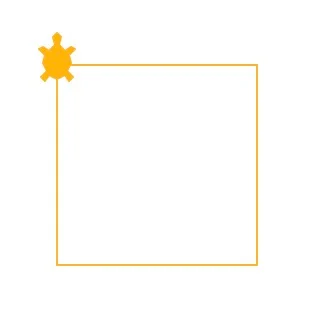
Illustration by Ayush Sharma, CC BY-SA 4.0
Bob draws a hexagon
To draw a hexagon, Bob must move like this:
- Move forward 150 steps.
- Turn right 60 degrees.
- Move forward 150 steps.
- Turn right 60 degrees.
- Move forward 150 steps.
- Turn right 60 degrees.
- Move forward 150 steps.
- Turn right 60 degrees.
- Move forward 150 steps.
- Turn right 60 degrees.
- Move forward 150 steps.
In Python, you can use a for loop to move Bob:
import turtle
if __name__ == '__main__':
turtle.title('Hi! I\'m Bob the turtle!')
turtle.setup(width=800, height=800)
bob = turtle.Turtle(shape='turtle')
bob.color('orange')
# Drawing a hexagon
for i in range(6):
bob.forward(150)
bob.right(60)
turtle.exitonclick()Run your code again and watch Bob draw a hexagon.

Illustration by Ayush Sharma, CC BY-SA 4.0
Bob draws a square spiral
Now try drawing a square spiral, but this time you can speed things up a bit. You can use the speed function and set bob.speed(2000) so that Bob moves faster.
import turtle
if __name__ == '__main__':
turtle.title('Hi! I\'m Bob the turtle!')
turtle.setup(width=800, height=800)
bob = turtle.Turtle(shape='turtle')
bob.color('orange')
# Drawing a square spiral
bob.speed(2000)
for i in range(500):
bob.forward(i)
bob.left(91)
turtle.exitonclick()
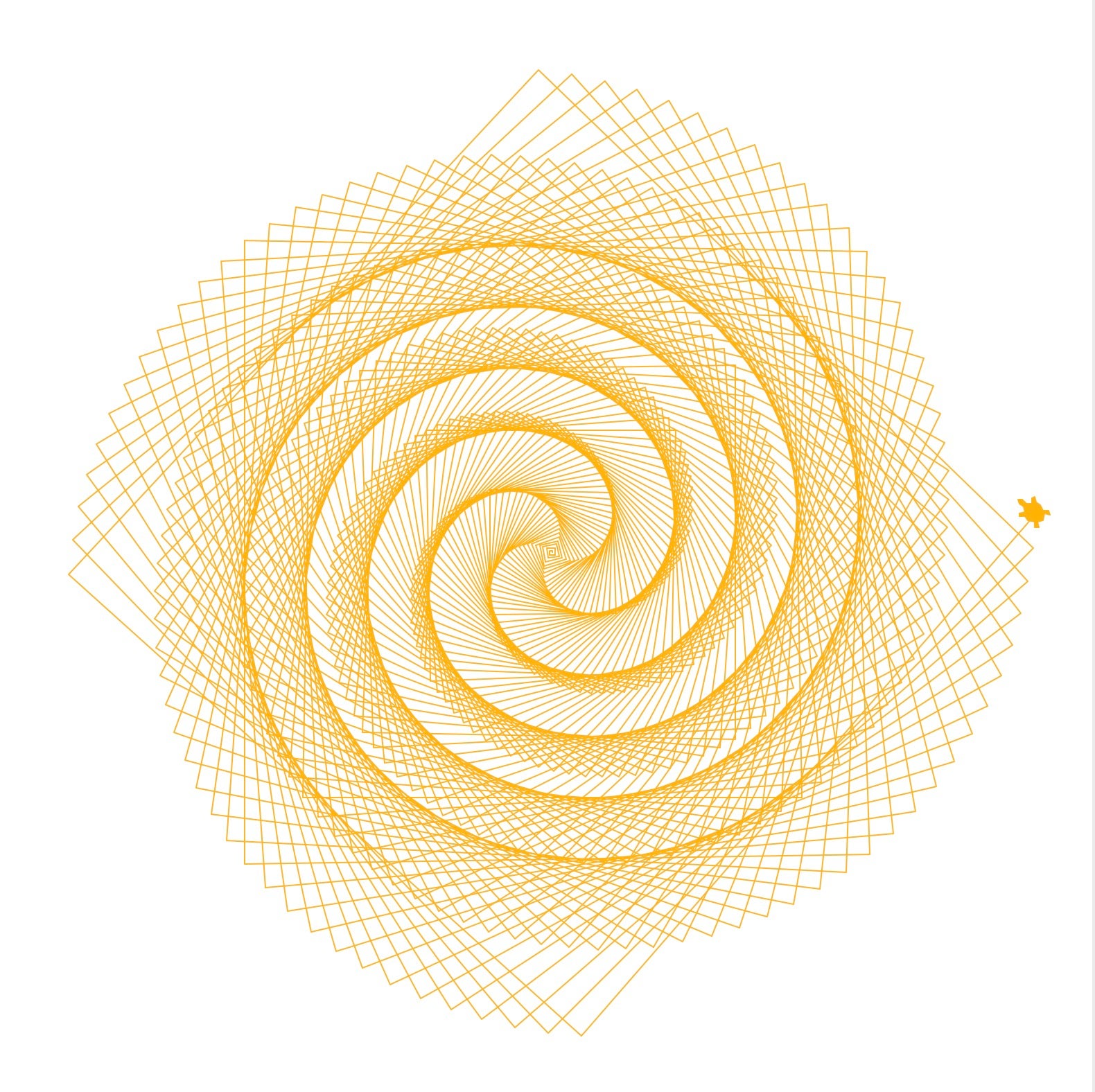
Illustration by Ayush Sharma, CC BY-SA 4.0
Bob and Larry draw a weird snake thing
In the above examples, you initialized Bob as an object of the Turtle class. You're not limited to just one turtle, though. In the next code block, create a second turtle called Larry to draw along with Bob.
The penup() function makes the turtles lift their pens, so they don’t draw anything as they move, and the stamp() function places a marker whenever it’s called.
import turtle
if __name__ == '__main__':
turtle.title('Hi! We\'re Bob and Larry!')
turtle.setup(width=800, height=800)
bob = turtle.Turtle(shape='turtle')
larry = turtle.Turtle(shape='turtle')
bob.color('orange')
larry.color('purple')
bob.penup()
larry.penup()
bob.goto(-180, 200)
larry.goto(-150, 200)
for i in range(30, -30, -1):
bob.stamp()
larry.stamp()
bob.right(i)
larry.right(i)
bob.forward(20)
larry.forward(20)
turtle.exitonclick()
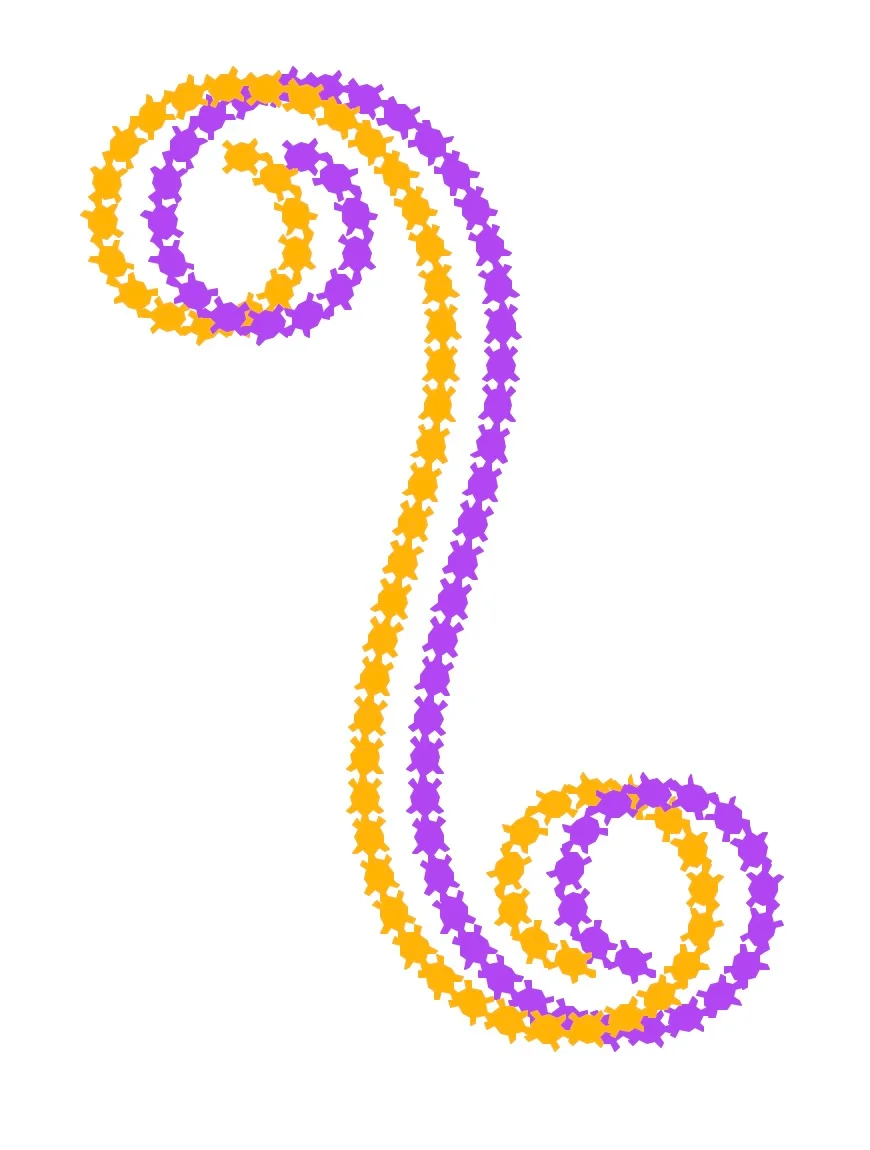
Illustration by Ayush Sharma, CC BY-SA 4.0
Bob draws a sunburst
Bob can also draw simple lines and fill them in with color. The functions begin_fill() and end_fill() allow Bob to fill a shape with the color set with fillcolor().
import turtle
if __name__ == '__main__':
turtle.title('Hi! I\'m Bob the turtle!')
turtle.setup(width=800, height=800)
bob = turtle.Turtle(shape='turtle')
bob.color('orange')
# Drawing a filled star thingy
bob.speed(2000)
bob.fillcolor('yellow')
bob.pencolor('red')
for i in range(200):
bob.begin_fill()
bob.forward(300 - i)
bob.left(170)
bob.forward(300 - i)
bob.end_fill()
turtle.exitonclick()
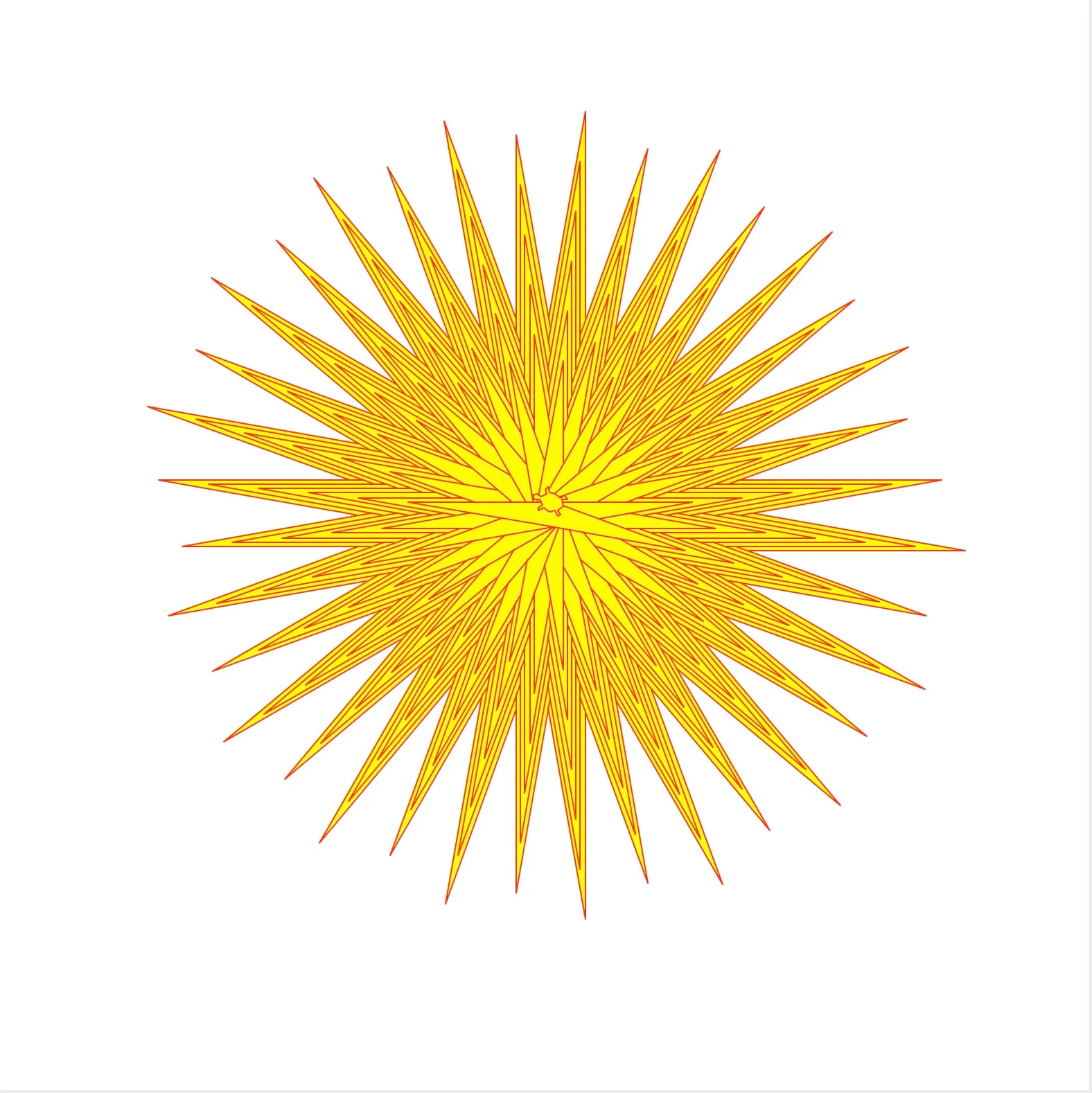
Illustration by Ayush Sharma, CC BY-SA 4.0
Larry draws a Sierpinski triangle
Bob enjoys drawing simple geometrical shapes holding a pen with his tail as much as the next turtle, but what he enjoys most is drawing fractals.
One such shape is the Sierpinski triangle, which is an equilateral triangle recursively subdivided into smaller equilateral triangles. It looks something like this:
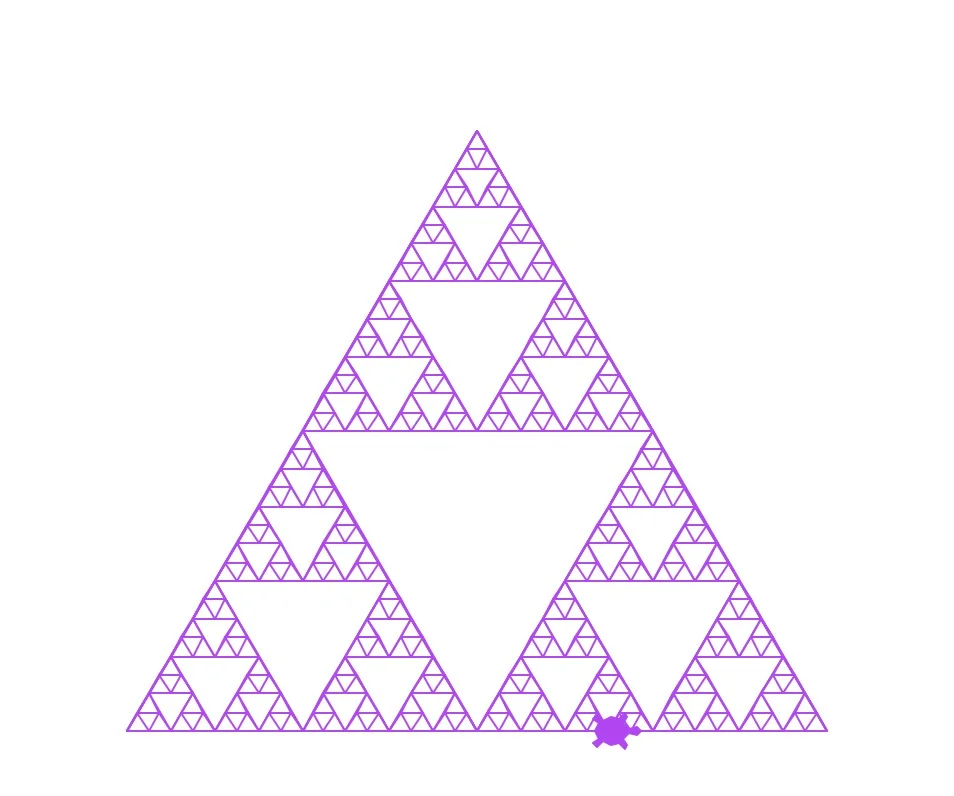
Illustration by Ayush Sharma, CC BY-SA 4.0
To draw the Sierpinski triangle above, Bob has to work a bit harder:
import turtle
def get_mid_point(point_1: list, point_2: list):
return ((point_1[0] + point_2[0]) / 2, (point_1[1] + point_2[1]) / 2)
def triangle(turtle: turtle, points, depth):
turtle.penup()
turtle.goto(points[0][0], points[0][1])
turtle.pendown()
turtle.goto(points[1][0], points[1][1])
turtle.goto(points[2][0], points[2][1])
turtle.goto(points[0][0], points[0][1])
if depth > 0:
triangle(turtle, [points[0], get_mid_point(points[0], points[1]), get_mid_point(points[0], points[2])], depth-1)
triangle(turtle, [points[1], get_mid_point(points[0], points[1]), get_mid_point(points[1], points[2])], depth-1)
triangle(turtle, [points[2], get_mid_point(points[2], points[1]), get_mid_point(points[0], points[2])], depth-1)
if __name__ == '__main__':
turtle.title('Hi! I\'m Bob the turtle!')
turtle.setup(width=800, height=800)
larry = turtle.Turtle(shape='turtle')
larry.color('purple')
points = [[-175, -125], [0, 175], [175, -125]] # size of triangle
triangle(larry, points, 5)
turtle.exitonclick()Wrap up
The Logo programming language is a great way to teach basic programming concepts, such as how a computer can execute a set of commands. Also, because the library is now available in Python, it can be used to visualize complex ideas and concepts.
I hope Bob and Larry have been enjoyable and instructive.
Have fun, and happy coding.
This article was originally published on the author's personal blog and has been adapted with permission.









Comments are closed.