Unix has always excelled at processing text, and Linux is no different. And the tools to work with and transform text files still exist on all Linux systems.
Like other computer systems, early Unix printed on paper, using a typewriter-style printing device. These printers provided limited formatting options, but with clever application of Unix tools, you could prepare professional-looking documents.
One such tool was the pr tool, to prepare text documents for printing. Let's explore how to use standard Unix tools, such as the pr processor and the fmt text formatter, to prepare text files for printing on a typewriter-style printer.
[ Read also: How I use the Linux fmt command to format text ]
Printing a plain text file
Let's say we wanted to print the MIT license, stored in a file called mit.txt. This file is already formatted for optimal screen display; lines are almost 80 columns wide, which fits well on a standard terminal.
$ cat mit.txt
Copyright (c) <year> <copyright holders>
Permission is hereby granted, free of charge, to any person obtaining a copy
of this software and associated documentation files (the "Software"), to deal
in the Software without restriction, including without limitation the rights
to use, copy, modify, merge, publish, distribute, sublicense, and/or sell
copies of the Software, and to permit persons to whom the Software is
furnished to do so, subject to the following conditions:
The above copyright notice and this permission notice shall be included in all
copies or substantial portions of the Software.
THE SOFTWARE IS PROVIDED "AS IS", WITHOUT WARRANTY OF ANY KIND, EXPRESS OR
IMPLIED, INCLUDING BUT NOT LIMITED TO THE WARRANTIES OF MERCHANTABILITY,
FITNESS FOR A PARTICULAR PURPOSE AND NONINFRINGEMENT. IN NO EVENT SHALL THE
AUTHORS OR COPYRIGHT HOLDERS BE LIABLE FOR ANY CLAIM, DAMAGES OR OTHER
LIABILITY, WHETHER IN AN ACTION OF CONTRACT, TORT OR OTHERWISE, ARISING FROM,
OUT OF OR IN CONNECTION WITH THE SOFTWARE OR THE USE OR OTHER DEALINGS IN THE
SOFTWARE.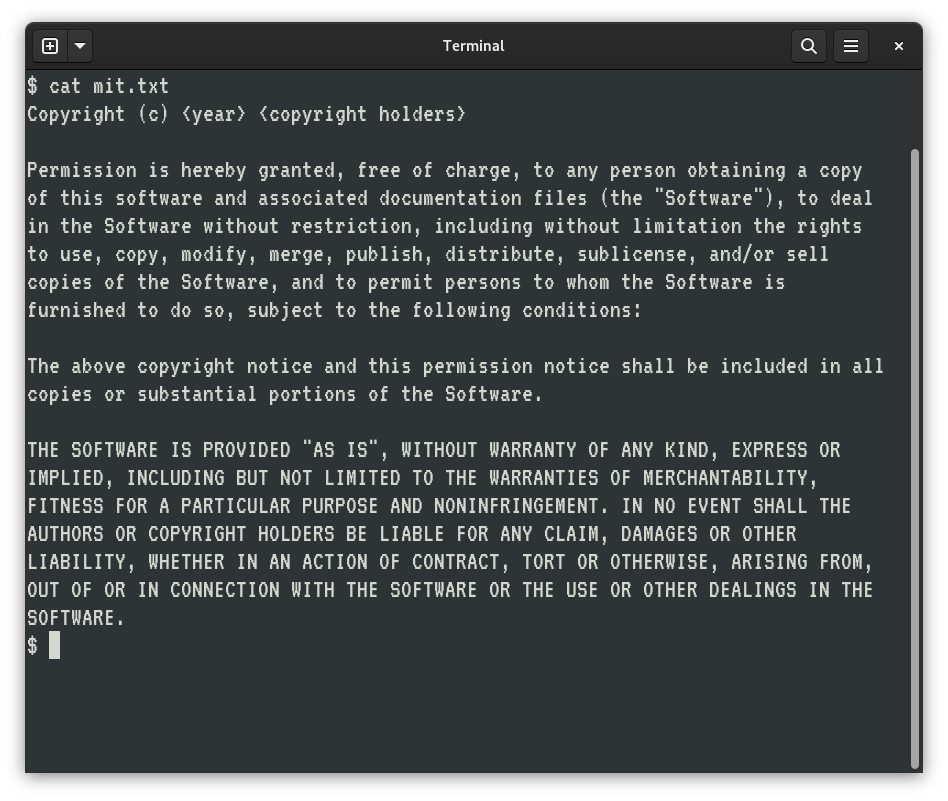
(Jim Hall, CC BY-SA 40)
Printer paper is also 80 columns wide, at least on the classic printers. So we can also print the file to our printer using a command like lpr. But that's not a very interesting way to print the file, and it won't be very nice to read. For example, the document will start on the first line of the printed page, and immediately on the left edge of the paper.
We can make the document easier to read by using the pr command to add a top margin. By default, pr includes the date and time, the name of the file, and the page number in the top header. For example, the top of our file might look like this:
$ pr mit.txt | head
2022-06-24 18:27 mit.txt Page 1
Copyright (c) <year> <copyright holders>
Permission is hereby granted, free of charge, to any person obtaining a copy
of this software and associated documentation files (the "Software"), to deal
in the Software without restriction, including without limitation the rightsIn this example, I've used the head command to look at just the first ten lines of the pr output. The pr command also adds extra blank lines at the bottom of the page, to provide a bottom margin. The old-style typewriter printers used 66 lines per page, so the pr output assumes that too. But this file prints on one page, so I don't need to show the bottom of the file; it's just some blank lines.
Adding a left and right margin
Adding the top margin makes the document easier to read, but we can do better by adding space on the left and right of the printed page. This effectively adds a left and right margin to our document.
The first step is to use the fmt command to reformat the text file to a different width. Using fmt -w 70 reformats the text file to use lines that are 70 columns wide. We can add some blank space on the left of the document to create a left margin. Using pr -o 5 adds 5 spaces to the start of each line of the output. With the narrower text, we'll also have about 5 spaces in the right margin.
$ fmt -w 70 mit.txt | pr -o 5 | head
2022-06-24 18:35 Page 1
Copyright (c) <year> <copyright holders>
Permission is hereby granted, free of charge, to any person obtaining
a copy of this software and associated documentation files (the
"Software"), to deal in the Software without restriction, includingThis is how Unix users printed plain text files. You can use the same set of commands to print text files on a modern laser printer, but your printer may expect a page feed command instead of using blank lines. To do that, add the -f option to the pr command, like this:
$ fmt -w 70 mit.txt | pr -f -o 5 | lprI'll omit the -f in the rest of this article, but remember to add -f to the pr command if you want to print documents to a modern laser printer.
Changing the header
You may notice that when we redirect the output of fmt to the pr command, the pr output no longer shows the name of the file. That's because when we chain several commands together like this, the pr command doesn't know the filename, so it's left blank. We can add the filename to the header by using the -h option:
$ fmt -w 70 mit.txt | pr -h 'mit.txt' -o 5 | head
2022-06-24 18:45 mit.txt Page 1
Copyright (c) <year> <copyright holders>
Permission is hereby granted, free of charge, to any person obtaining
a copy of this software and associated documentation files (the
"Software"), to deal in the Software without restriction, includingYou can make other changes to the header, such as the -D option to change the date and time format, or replace it with new text.
$ fmt -w 70 mit.txt | pr -D '6/24/2022' -h 'mit.txt' -o 5 | head -30
6/24/2022 mit.txt Page 1
Copyright (c) <year> <copyright holders>
Permission is hereby granted, free of charge, to any person obtaining
a copy of this software and associated documentation files (the
"Software"), to deal in the Software without restriction, including
without limitation the rights to use, copy, modify, merge, publish,
distribute, sublicense, and/or sell copies of the Software, and to
permit persons to whom the Software is furnished to do so, subject
to the following conditions:
The above copyright notice and this permission notice shall be
included in all copies or substantial portions of the Software.
THE SOFTWARE IS PROVIDED "AS IS", WITHOUT WARRANTY OF ANY
KIND, EXPRESS OR IMPLIED, INCLUDING BUT NOT LIMITED TO THE
WARRANTIES OF MERCHANTABILITY, FITNESS FOR A PARTICULAR PURPOSE AND
NONINFRINGEMENT. IN NO EVENT SHALL THE AUTHORS OR COPYRIGHT HOLDERS
BE LIABLE FOR ANY CLAIM, DAMAGES OR OTHER LIABILITY, WHETHER IN
AN ACTION OF CONTRACT, TORT OR OTHERWISE, ARISING FROM, OUT OF OR
IN CONNECTION WITH THE SOFTWARE OR THE USE OR OTHER DEALINGS IN
THE SOFTWARE.Printing two columns
What if you wanted to make a text document look really fancy on the printed page? Certain documents such as technical articles might need to be printed in a two-column layout. The pr command can print text in multiple columns. For example, -2 prints in two columns and -3 will print in three columns.
However, be careful when printing text in multiple columns. If the lines are too long, pr may simply overlap one column with another, effectively losing text in the output. But we can leverage the fmt command to reformat the text to a narrower width, suitable for printing in two column format.
Let's do the math: If the printed page is 80 columns wide, and we've left 5 spaces on the left and right as page margins, that leaves 70 columns for our text. Using fmt -w 35 would cut the text neatly in half for two columns, but we may not leave much space between the columns. Instead, let's use fmt -w 33 to reformat the text width to 33 before sending the output to the pr command:
$ fmt -w 33 mit.txt | pr -2 -D '6/24/2022' -h 'mit.txt' -o 5 | head -30
6/24/2022 mit.txt Page 1
Copyright (c) <year> <copyright be included in all copies or
holders> substantial portions of the
Software.
Permission is hereby granted,
free of charge, to any person THE SOFTWARE IS PROVIDED
obtaining a copy of this "AS IS", WITHOUT WARRANTY OF
software and associated ANY KIND, EXPRESS OR IMPLIED,
documentation files (the INCLUDING BUT NOT LIMITED TO THE
"Software"), to deal in the WARRANTIES OF MERCHANTABILITY,
Software without restriction, FITNESS FOR A PARTICULAR PURPOSE
including without limitation the AND NONINFRINGEMENT. IN NO
rights to use, copy, modify, EVENT SHALL THE AUTHORS OR
merge, publish, distribute, COPYRIGHT HOLDERS BE LIABLE
sublicense, and/or sell copies FOR ANY CLAIM, DAMAGES OR OTHER
of the Software, and to permit LIABILITY, WHETHER IN AN ACTION
persons to whom the Software is OF CONTRACT, TORT OR OTHERWISE,
furnished to do so, subject to ARISING FROM, OUT OF OR IN
the following conditions: CONNECTION WITH THE SOFTWARE
OR THE USE OR OTHER DEALINGS IN
The above copyright notice and THE SOFTWARE.
this permission notice shall
$ Unix is a great platform for processing text. While we use other tools today, including HTML in web browsers and PDF for printable content, it's nice to know how to use the existing Unix tools to create professional plain text documents.

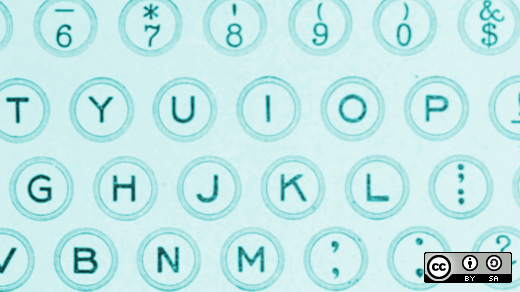





Comments are closed.