When you install a Linux distribution, a set of programs comes along with it. It's easy to add and delete elements of the programs that don't fit with your needs, but what about altering the look and feel of the distribution to suit you? The key is to add a second desktop environment or window manager.
This is an example of how Linux is all about freedom of the user, by the user.
The ability to change and alter the desktop environment is just as important as being able to change and alter the underlying technical components. A few years ago Linus Torvalds complained about the GNOME 3 desktop and reportedly switched to a different one. The Unity environment for Ubuntu caused a similar reaction by users. On the other side of the proprietary divide, Microsoft Windows 8 created turmoil among users with their tiled new look. Users wanted their Start menu back and to be able to get things done as they had before.
Running Linux, changing or adding a different desktop environment is as easy as installing any other program. Just install the software, log out, and log in back again on the new environment. Keep in mind that most desktop environments come bundled with specific text editors and terminal programs—you can decide what you to keep and what to dump. And, choosing a different window manager just changes the way you interact with your Linux box, it doesn't cause you to lose new programs.
Which desktop environment is the best?
First, look at the hardware of your computer. The desktop environment can be beautiful but eat up a lot of your resources. My top four recommendations based on a balance of beauty and resources are:
- GNOME3
- KDE
- Cinnamon
- Unity
On less powerful systems, a 10-year-old desktop or netbook for example, a more straightforward desktop environment that will do a good job without pushing the cooling fan all the time is a better fit, like: MATE, XFCE, LXDE, OpenBox, or Enlightenment.
Most Linux distributions offer a default desktop environment that fits best with its overall concept. I see it an orchestra of instruments all playing nicely together. Heavy environments also provide very complete software by default. Desktops like XFCE and LXDE come with lighter programs, but still will not let you down on productivity. Of course, you can add complete suites like LibreOffice to a light desktop; that way you have a fast starting computer and file manager, but also real power for writing, calculating, and creating presentations.
Why Linux?
Desktop environments for Linux also helps reduce costs and environmental footprints for individuals, small groups, and large businesses, because you can use the hardware you already own instead of buying new and still update to the latest and greatest. The German city of Munich recently switched to Linux an officially promotes its use to reduce e-waste in the community. Also, support for Linux distros is typically good with regular updates for at least a year or two, while others keep up support for longer periods, like the LTS versions.
If changing to a new operating system sounds daunting, simply create a backup of your files before switching. Additionally, all of the well-established Linux distributions come with excellent instructions that guide you through the installation.
Tips for installing
There are over 300 Linux distros to choose from, just take a look at most popular ones! If you are unfamiliar with Linux, one of the top 10 distros is a good starting point, although Mint and Ubuntu will be a lot easier for a novice user than Arch. Mint also includes the necessary software to run videos and music. With Fedora this is more difficult because this distro only includes non-proprietary drivers. After a while you'll get used to Linux and you could try something different, like installing a different desktop environment or another distro. But, first stick to the basics as provided until you know more and feel comfortable using the system.
You can try Linux using a LiveCD of the distro of your choice. Download the .iso file and install it on a 4GB USB flash drive. UNetbootin is a program that allows you to create bootable live USB drives without burning a CD, and is available for Windows, Mac and Linux. Just try the Live version for a while before you install it on your computer. If it is not to your liking, just make a bootable Live USB with another distro. If you already use a virtual machine, you can try it from there.
Finally, Linuxers are friendly people and are able to offer help when you get stuck. The DistroWatch pages offer links to the distro specific user forums. Remember, you are not the first one trying, so a lot of questions and answers are already given.
View the complete collection of Beginners in Open Source Week articles.

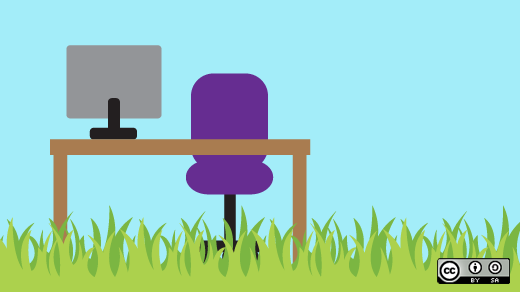



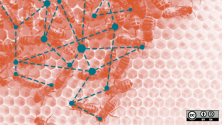

26 Comments