The Fidus Writer online editor is especially for academics who need to write papers in collaboration with other authors, and it includes special tools for managing citations, formulas, and bibliographies. If you're writing an academic paper by yourself, you have a lot of choices for tools to edit your document. Some of them even take care of making your footnotes and bibliographies come out in the right format. But writing collaboratively is harder, for lots of reasons. You could use Google Docs, ownCloud, or even Dropbox to share the document, but then you lose useful citation-management tools.
Enter Fidus Writer: Fidus Writer is a web-based collaborative writing tool made specifically for the needs of academic writers who need to use citations or formulas. The rules for citations are complicated, so Fidus Writer takes care of the format for you; you can choose from several citation formats, including APA, Chicago, or MLA. Version 3 of Fidus Writer was just released in June, and it is a clean, well-polished application.
At my first look, Fidus Writer is impressive. The application is written mostly in Python and Node.js, and is licensed under the AGPL V3. I installed it on a Debian virtual machine running on my Windows PC. The installation instructions are geared toward Debian and its derivative distros, and uses apt to install software. I suspect someone clever who has a real desire to run it on RPM-based distros could make it work, as the list of packages needed is not overlarge.
The Fidus Writer testing version does not require that you have a web server installed, as it holds its own self-contained server, by default on port 8000; instructions are included for putting it on any other unoccupied port you like. This self-contained server does not use SSL; for a more permanent installation you'd probably want to have your SSL-capable web server run the Python application for you. In hunting around the website I didn't find instructions for doing that, but an experienced Python guru probably would not have too much difficulty.
Fidus Writer is not yet suitable for shared web hosting servers. You could possibly do it without root access, if all the packages you needed were installed, but it is a fairly complex WebSocket application, so it's probably easier to get a cheap virtual private server (VPS) somewhere.
Under the hood
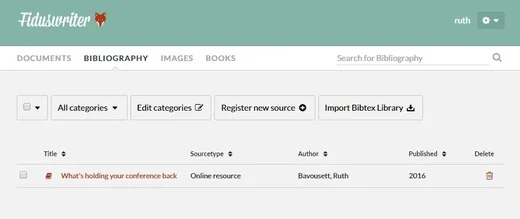
In Fidus Writer you don't put your bibliography directly in your document. Instead, you use the Bibliography Manager. In the screenshot above I added an online resource, one of my prior articles here at Opensource.com. Anyone who has access to the server can add more references to the Bibliography Manager, but none show up in a document until you actually cite the work. You can choose categories, so if you're working on more than one paper you could create categories for each. Many different work types are built right in, and the citations will come out correctly if you've entered things properly. A similar tool is used to manage images that you want to include in the document.
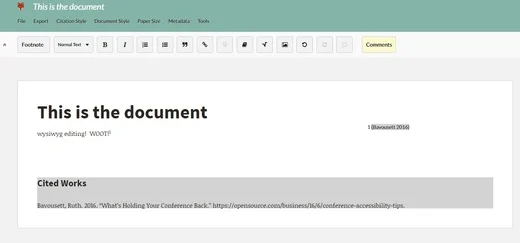
If you have used Google Docs, the look and feel should be very comfortable to you. Don't worry about page breaks or other formatting at this point; when you export your document to PDF, to print, to LaTeX, or to EPUB, it will do the right thing according to your style choices. In this document I've added a footnote with the Footnote and Cite buttons, just right-of-center, between the link and the formula buttons. When I clicked Cite it gave me a list of my bibliography entries, and I selected by article. As you can see, the citation is grayed out; you may not edit it here. By just using Footnote you could enter a text footnote, and if you're using inline citations click Cite while editing your text to insert the citation at the edit point. If you change your citation style while editing, all citations in the document are immediately adjusted to match the new format. Fidus Writer supports document versioning, too—just click on File | Save Revision, and the revisions will show up in the Documents list.
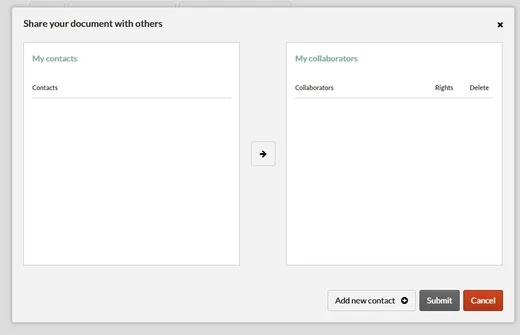
After creating the stub of your document you can share it, and allow others read-only or read-write access. All you have to do is add them by email address to your contacts list, and then give them rights on the document or documents that you want them using.
I'm utterly certain I could spend another week exploring the features of this very slick application. I haven't written an academic paper in years, but I can see at once how useful Fidus Writer would be to the process, whether you're working alone and need portability, or collaborating with a team.

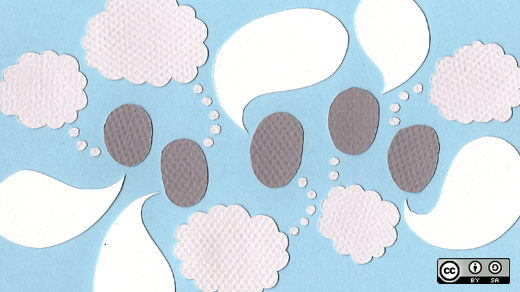


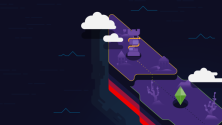


2 Comments