Twitter is a wonderful communication and social media platform. It has everything: breaking news, political opinion, humor, celebrities, entertainment, special interest chat, and, well, anything. Individuals, companies, departments, projects, and more—really anyone or anything—can have a Twitter account. Some Twitter accounts are not even run manually by a person or a group of people—they're automated bots.
It's very simple to write a Twitter bot using Python—and a Raspberry Pi is the perfect tool to run the code; rather leaving a PC or laptop switched on permanently, you can leave your Raspberry Pi running 24/7 and hardly any power will be used. That said, if you don't have a Raspberry Pi, most of this tutorial will still work for you on a PC.
Getting started with the Twitter API
Twitter is a web service that provides an application programing interface (API), which means you can write software that communicates with the live Twitter service—perhaps to read tweets in real time or to automatically publish tweets.
The API is free to use, but you have to have a Twitter account and to register your application in order to get access to the API, but that's easy enough.
Start by going to apps.twitter.com. Create a new app by completing the required fields—ensure you select Read and Write under your app's permissions. This will generate a Consumer key, Consumer secret, Access token, and Access token secret. You'll need these four keys to connect to your Twitter account from your Python code. Don't share these keys with anyone, as they can be used without the account's password. If you share your code online, make sure you don't include these keys.
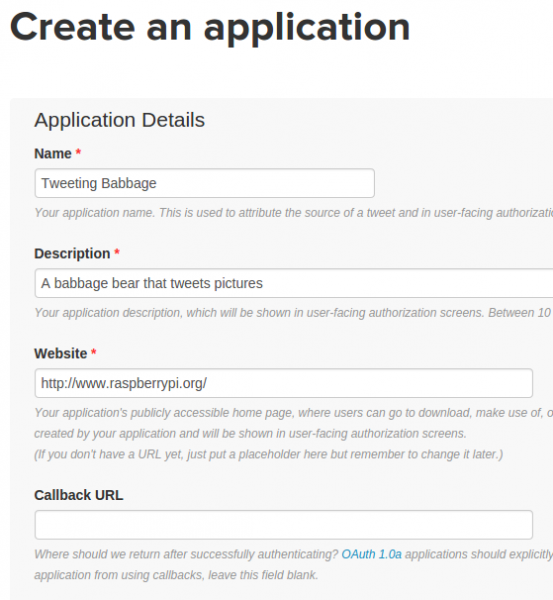
opensource.com
To access the Twitter API from Python, you'll need to install the Twython library. Install this using pip in a terminal window:
sudo pip3 install twythonOpen your Python editor and create a new file. Save it as auth.py and insert your own API keys into this example code:
consumer_key = 'ABCDEFGHIJKLKMNOPQRSTUVWXYZ'
consumer_secret = '1234567890ABCDEFGHIJKLMNOPQRSTUVXYZ'
access_token = 'ZYXWVUTSRQPONMLKJIHFEDCBA'
access_token_secret = '0987654321ZYXWVUTSRQPONMLKJIHFEDCBA'In another file, write this simple program to test whether you can send a tweet:
from twython import Twython
from auth import (
consumer_key,
consumer_secret,
access_token,
access_token_secret
)
twitter = Twython(
consumer_key,
consumer_secret,
access_token,
access_token_secret
)
message = "Hello world!"
twitter.update_status(status=message)
print("Tweeted: {}".format(message))Save and run this file. It should send a tweet saying "Hello world!" from your account.
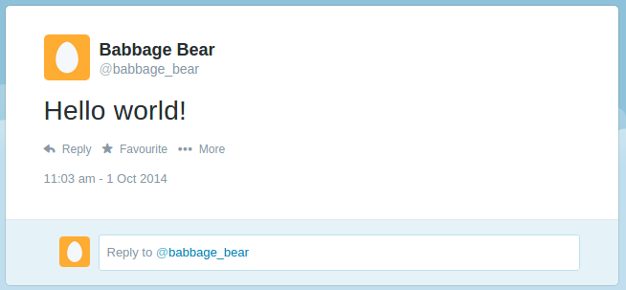
opensource.com
If you get an error, check that your API keys were copied correctly.
Now try adding some randomness to your program. Add the random module at the top:
import randomAdd a list of messages, and select one at random:
messages = [
"Hi Twitter",
"Hello from Python",
"Hello from my Raspberry Pi",
"I'm a bot",
]Then change your code to pick a random message from the list before tweeting it:
message = random.choice(messages)You might also want to try tweeting images:
message = "Hello world - here's a picture!"
with open('/home/pi/Downloads/image.jpg', 'rb') as photo:
twitter.update_status_with_media(status=message, media=photo)Reading Twitter
In addition to using Python to send tweets, you can also read tweets using the TwythonStreamer class:
from twython import TwythonStreamer
from auth import (
consumer_key,
consumer_secret,
access_token,
access_token_secret
)
class MyStreamer(TwythonStreamer):
def on_success(self, data):
if 'text' in data:
print(data['text'])
stream = MyStreamer(
consumer_key,
consumer_secret,
access_token,
access_token_secret
)
stream.statuses.filter(track='raspberry pi')This code tracks all tweets containing the phrase "raspberry pi." When it finds a tweet, it sends a collection of data about the tweet into the on_success method. Data is a dictionary containing the tweet text, along with lots of metadata. Here, we just printed out the tweet contents. You can leave it running, and it will run the on_success method every time a new tweet matches the search. This could be a word, a phrase, or a hashtag.
This example prints out the username of the account that tweeted, as well as the tweet contents:
class MyStreamer(TwythonStreamer):
def on_success(self, data):
if 'text' in data:
username = data['user']['screen_name']
tweet = data['text']
print("@{}: {}".format(username, tweet))For more information, see Raspberry Pi's learning guide on using the Twitter API with Python.
If you want to have your Twitter bot code run 24/7, you can install it on a web server, run it on a Raspberry Pi at home, or even use a hosted Raspberry Pi.
Physical components
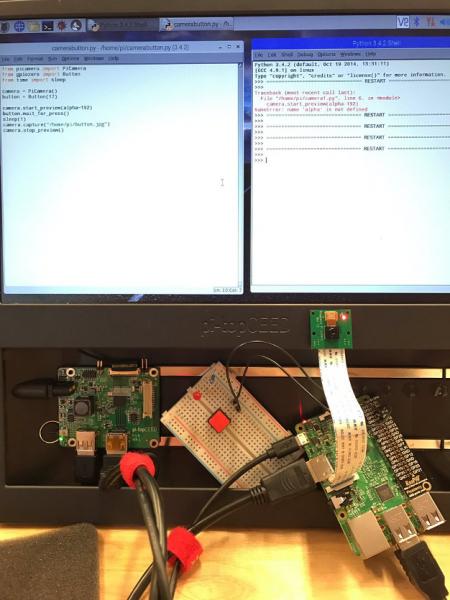
opensource.com
With a Raspberry Pi, you can easily add physical components, such as buttons and LEDs, to your Twitter program. For example, you could set it to send a random tweet when a physical button is pressed:
from gpiozero import Button
button = Button(2)
button.wait_for_press()
message = "Hello world!"
twitter.update_status(status=message)
print("Tweeted: {}".format(message))Or tweet a Sense HAT's temperature reading:
from sense_hat import SenseHat
sense = SenseHat()
message = "The temperature is currently {:2.2f}
degrees".format(sense.temperature)
twitter.update_status(status=message)Or light up an LED when a tweet matches a search:
from gpiozero import LED
led = LED(3)
class MyStreamer(TwythonStreamer):
def on_success(self, data):
if 'text' in data:
led.on()
username = data['user']['screen_name']
tweet = data['text']
print("@{}: {}".format(username, tweet))
sleep(10)
led.off()
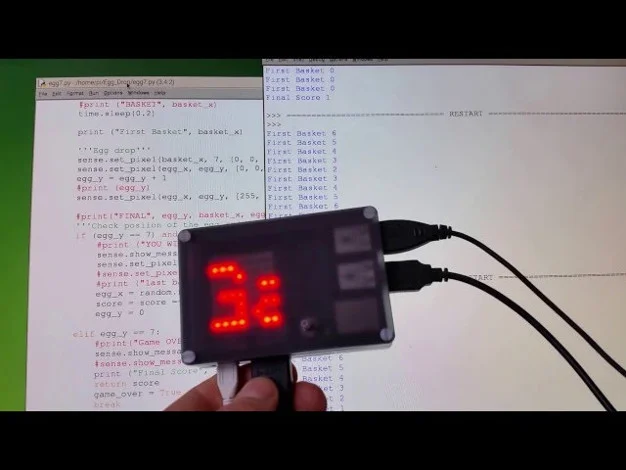
opensource.com
Or scroll the tweet on a Sense HAT display:
from sense_hat import SenseHat
sense = SenseHat()
class MyStreamer(TwythonStreamer):
def on_success(self, data):
if 'text' in data:
username = data['user']['screen_name']
tweet = data['text']
sense.show_message("@{}: {}".format(username, tweet))For more information on physical computing with Raspberry Pi, see my articles on GPIO Zero starter projects and getting started with the Sense HAT. You can also make a tweeting Raspberry Pi camera project by following the Tweeting Babbage tutorial on Raspberry Pi Learning Resources.
Real Twitter bots
Some time ago I created a Twitter bot called pyjokes that tweets out geeky jokes from a Python module I maintain. The code is very straightforward:
import pyjokes
joke = pyjokes.get_joke()
twitter.update_status(status=joke)I simply use Cron to schedule the task to run.
Follow @pyjokes_bot for hilarious one-liners. You can read more about pyjokes on the project website pyjok.es, and you can see the code for the Twitter bot on GitHub.
I recently made another Twitter bot that tweets "on this day" links to previous years' content from the Raspberry Pi Foundation's blog.
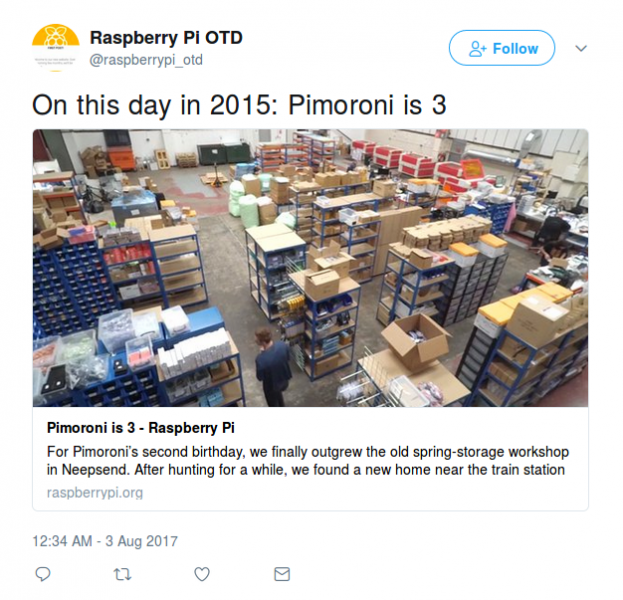
opensource.com
It's a little more complex because it maintains a (single-table) database of all the historical blog posts, but the bot code is very simple. It just queries the database for all posts with a date matching the current date's month and day, picks one at random, and tweets out the year, title, and a link:
date = datetime.now().date()
month = date.month
day = date.day
posts = db.get_posts_on_date(month=month, day=day)
post = random.choice(posts)
year = int(post['year'])
title = html.unescape(post['title'])
slug = post['slug']
url = 'https://www.raspberrypi.org/blog/{}'.format(slug)
tweet = "On this day in {}: {} {}".format(year, title, url)
print('Tweeting: {}'.format(tweet))
twitter.update_status(status=tweet)You can follow this feed @raspberrypi_otd and see the bot's code on GitHub.

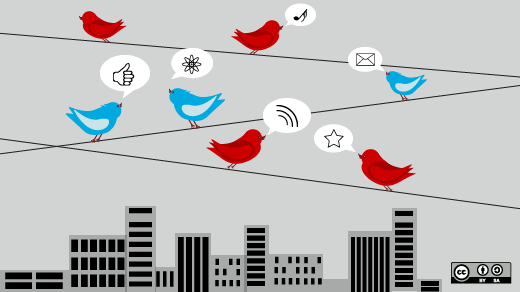





3 Comments