Wekan is an open source kanban board application that allows you to manage your daily tasks with (virtual) cards. You can create boards and cards and move them between columns as you make progress on each task. You can also add people who work with you to the tasks on the board. Like other kanban tools, Wekan also allows you to use colored labels on cards to facilitate grouping, filtering, and assigning them to specific people. Because Wekan is open source (distributed under an MIT License), it's easy to modify and use.
This article demonstrates how to install Wekan on a Linux computer to create a Kanban project management server. These instructions use Fedora, but they also work for any Linux distribution with minor changes for the different package managers.
1. Install a web server
Wekan is a web-based tool, so you must have a web server installed to run it. While you can use any open source web server, I use Nginx because I think it's easy to install and configure. Install it with:
$ sudo dnf install nginx2. Enable and start the web server
Enable your web server services at boot, so you don't have to start the service every time you restart your computer. To enable and start the Nginx service, use systemctl:
$ sudo systemctl enable --now nginx3. Install the snap command
There are two ways to build Wekan: from source or using Snap. Building it from source code requires several dependencies and a lot of configuration. It's easier to install a prepared package with the snap command. Install Snap with:
$ sudo dnf install snapdOn Fedora, Snap requires you to create a manual symlink:
$ sudo ln -s /var/lib/snapd/snap /snapCheck your Snap version using snap version to confirm it is properly installed.
Restart your computer to ensure Snap detects the libraries.
4. Install Wekan
Now you're ready to install Wekan. Do this with snap rather than dnf:
$ sudo snap install wekan5. Set the port number
A port number is needed to access Wekan through your browser. Set a port number to one that isn't in use. You can use whatever port you want—I use port 3001—but don't use a common one, like 22, 25, 443, 80, etc. You can find a full list of ports and what's expected to run on them on this Internet Assigned Numbers Authority page. (Although port 3001 is reserved, it's for a service I don't ever anticipate running, so you can use your best judgment.)
$ sudo snap set wekan port='3001'6. Assign the URL
If you're installing Wekan on a server that you want to access remotely, you must set the internet protocol (IP) address that Wekan will run on:
$ sudo snap set wekan \
root_url="https://<Ip Address of Server>"7. Restart the Wekan services
Wekan currently uses the MongoDB database to store data. MongoDB's license is not OSI-approved, although MongoDB asserts it is a valid copyleft license. You can read more about this debate on the OSI licensing mailing list and draw your own conclusions. Work is being done to permit other databases in Wekan.
For now, MongoDB is what's available, so start it, and then restart Wekan:
$ sudo systemctl restart snap.wekan.mongodb
$ sudo systemctl restart snap.wekan.wekan8. Access Wekan
Open a browser and navigate to https://localhost:3001 or https://<ip address of server>:3001.
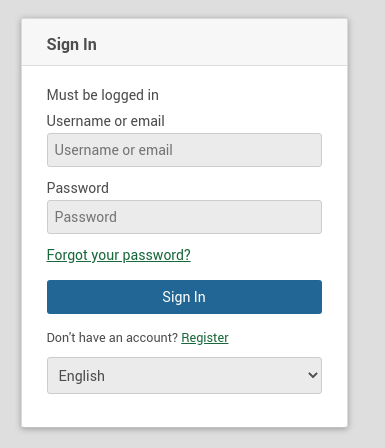
(Srujan Gudisa, CC BY-SA 4.0)
If you are logging in for the first time, click on Register, and you will see the Create an Account page.
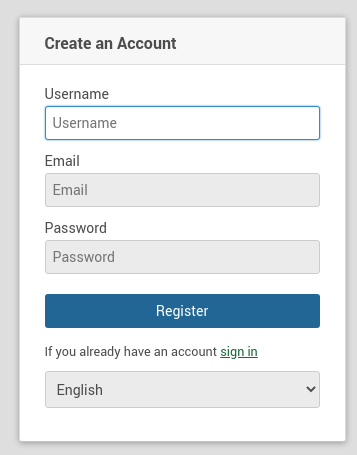
(Srujan Gudisa, CC BY-SA 4.0)
Complete the information and click on Register. You may get an error; don't worry, just ignore it.
Click the Sign In link, and you'll see the sign-in page again. Enter the information you used for registration to log in and get started.
9. Start creating your boards
Use the user interface to set up boards to start using the software.

(Srujan Gudisa, CC BY-SA 4.0)
If you have any boards from other kanban software like Trello, you can import them into Wekan.
- Click on the + sign at the top of the Menu bar.
- Click Import.
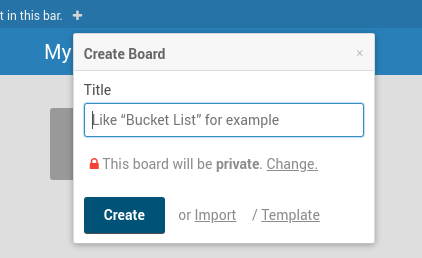
(Srujan Gudisa, CC BY-SA 4.0)
- Follow the instructions to import your data.
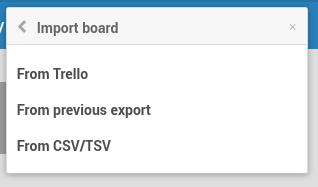
(Srujan Gudisa, CC BY-SA 4.0)
I hope you find this information useful and it helps you manage your projects more easily—while leveraging the power of open source.


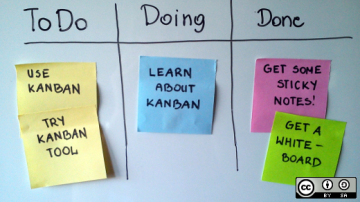
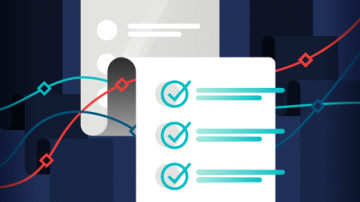
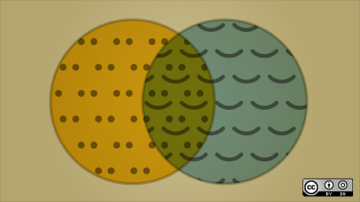





1 Comment