Terminal Finances is a free and open source application that helps you control your personal accounts easily and simply. It's available for Linux and Windows.
Installing Terminal Finances
On Linux
You can install Terminal Finances on any Linux distribution through an AppImage). Just download it from the GitHub repository, give execution permission, and run it:
wget https://github.com/terroo/terminal-finances/releases/download/v1.0.0/Terminal_Finances-x86_64.AppImage
chmod +x Terminal_Finances-x86_64.AppImage
./Terminal_Finances-x86_64.AppImageYou can also use app-get:
app-get terminal-financesOn Windows 10
- Download the installer from GitHub.
- Unzip the
.rarfile. - Double-click the installation file.
- Follow the installation steps.
- Look for Terminal Finances in your Windows Start menu.
Compiling from source
If you prefer to build the software on your machine, you first need to install the following dependencies:
On Ubuntu, Linux Mint, Debian, and its derivatives, enter:
sudo apt install qmake g++ make libqt5widgets5 libqt5gui5 libqt5core5a libqt5sql libqt5printsupport5Then clone the repository and compile it:
git clone https://github.com/terroo/terminal-finances
cd terminal-finances
qmake -qt=qt5 src/TerminalFinances.pro
make
sudo make installUsing Terminal Finances
Terminal Finances is very intuitive, as the following screenshots and some additional configuration and customization tools illustrate.
The initial screen has links, shortcut tips, and information about its development.
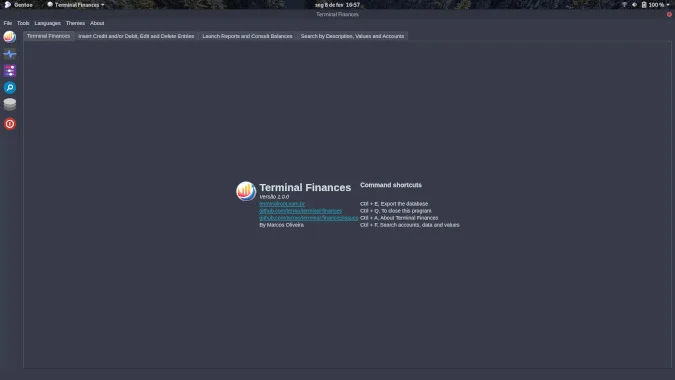
(Marcos Oliveira, CC BY-SA 4.0)
To insert credit or debit accounts or edit or delete entries, click on the Insert Credit and/or Debit, Edit, and Delete Entries tab.
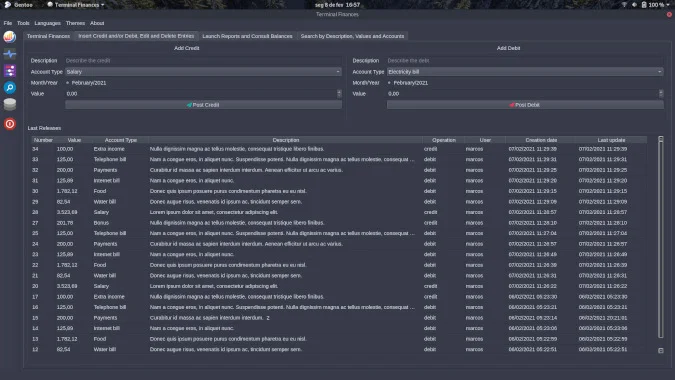
(Marcos Oliveira, CC BY-SA 4.0)
If you want to edit or delete an entry, double-click on it.
To generate reports, send a report by email, or print or save to PDF, use the Launch Reports and Consult Balances tab.
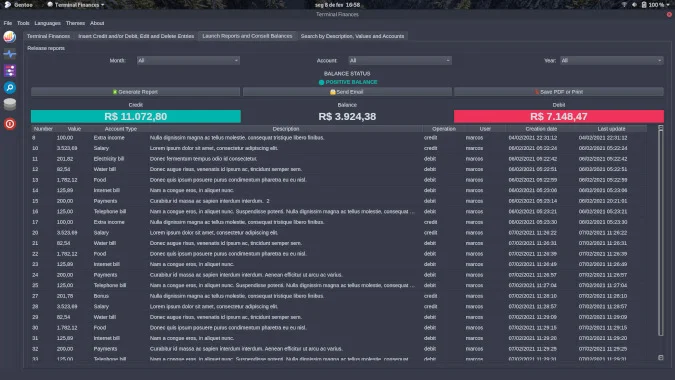
(Marcos Oliveira, CC BY-SA 4.0)
To search for specific entries, use the Search by Description, Values, and Accounts tab.
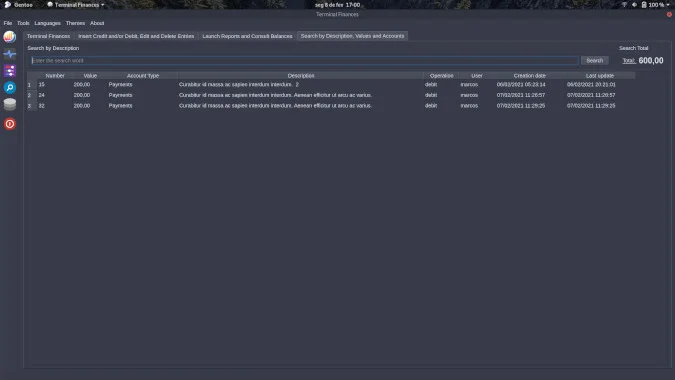
(Marcos Oliveira, CC BY-SA 4.0)
Customize the application
The system identifies your system's language (on Linux only); if you want to change the default language, access the Menu Bar in Languages and choose the language you want. Three languages are available: English, Spanish, and Brazilian Portuguese.
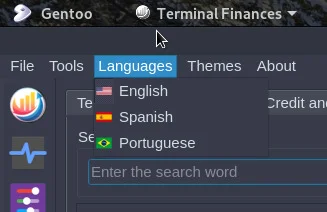
(Marcos Oliveira, CC BY-SA 4.0)
The system also offers two themes: Dark and Light. The previous images showed the Dark theme; select Light under Themes.
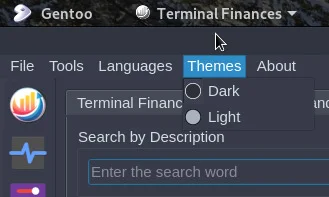
(Marcos Oliveira, CC BY-SA 4.0)
This is the default theme displayed when you run Terminal Finances; unless you change the settings, they are saved even if you close the program.
Change the currency
By default, Terminal Finances displays currency in Brazilian real, but you can change this in the configuration file currency. For example, to assign your country's currency symbol to euros, enter:
currency = EURBack up and restore a database
If you want to back up your database, click on the icon shown below and choose the export location:
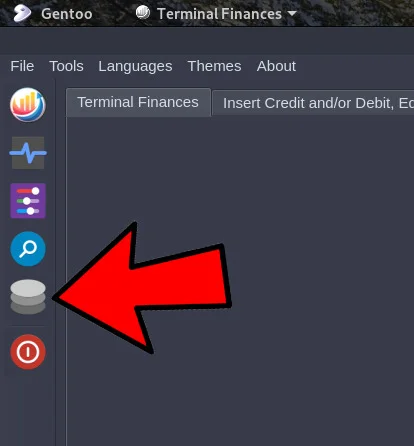
(Marcos Oliveira, CC BY-SA 4.0)
The system saves the file with the name terminalfinances followed by the export date in the format DAY-MONTH-YEAR (e.g., terminalfinances-08-02-2021.db).
To import a database, copy the file you want to import and save it in your Terminal Finances directory. In Linux, that would be ~/.config/terminalfinances/terminalfinances.db.
Then use the command:
cp terminalfinances-xx-xx-xxxx.db ~/.config/terminalfinances/terminalfinances.dbThis routine allows the user to decide to overwrite the file explicitly and with consent.
In Windows, the database will be in the location where you installed the application (if you use the installer's default folder, it would be: C:\Users\[YOUR_USER]\TerminalFinances\terminalfinances.db). Remove the existing database, copy your backup into that directory, and rename it terminalfinances.db.
Uninstall the application
To remove Terminal Finances, follow the relevant instructions below.
- Linux: If you used app-get on Linux, run:
app-get --remove terminal-finances
- Windows: Access your Control Panel and select Programs, then Uninstall a Program, right-click on Terminal Finances, and choose Uninstall.
- Compiled version:
git clone https://github.com/terroo/terminal-finances cd terminal-finances sudo make uninstall
Learn more
I recorded a video that goes through all the resources described in this article. It's in Brazilian Portuguese, but you can use subtitles to translate it into your language.
Terminal Finances is licensed under the GNU GPL v3.0. Please report problems or suggest new features by filing an issue in the GitHub repository.
This originally appeared on TerminalRoot.com and is republished with permission.



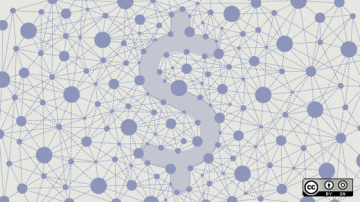





3 Comments