Recently, I discovered that my great-great-grandfather wrote two books near the turn of the 20th century: one about sailing and the other about his career as New York City's fire chief. The books have a niche audience, but since they are part of my family history, I wanted to preserve a digital copy of each. But, I wondered, what portable document format is best suited for such an endeavor?
I decided early on that PDF was not an option. The format, while good for printing preflight, seems condemned to nonstop feature bloat, and it produces documents that are difficult to introspect and edit. I wanted a smarter format with similar features. Two came to mind: comic book archive and DjVu.
Comic book archive
Comic book archive is a simple format most often used, as the name suggests, for comic books. You can see examples of comic book archives on sites like Comic Book Plus and The Digital Comic Museum.
The greatest feature of a comic book archive is also its weakest: it's so simple, it's almost more of a convention than a format. In fact, a comic book archive is just a ZIP, TAR, 7Z, or RAR archive given the extension .cbz, .cbt, .cb7, or .cbr, respectively. It has no standard for storing metadata.
They are, however, very easy to create.
Creating comic book archives
- Create a directory full of image files, and rename the images so that they have an inherent order:
$ n=0 && for i in *.png ; do mv $i `printf %04d $n`.png ; ((n+=1)); done
- Archive the files using your favorite archive tool. In my experience, CBZ is best supported.
$ zip comicbook.zip -r *.png
- Finally, rename the file with the appropriate extension.
$ mv comicbook.zip comicbook.cbz
The resulting file should open on most of your devices. On Linux, both Evince and Okular can open CBZ files. On Android, Document Viewer and Bubble can open them.
Uncompressing comic book archives
Getting your data back out of a comic book archive is also easy: just unarchive the CBZ file.
Since your favorite archive tool may not recognize the .cbz extension as a valid archive, it's best to rename it back to its native extension:
$ mv comicbook.cbz comicbook.zip
$ unzip comicbook.zipDjVu
A more advanced format, developed more than 20 years ago by AT&T, is DjVu (pronounced "déjà vu"). It's a digital document format with advanced compression technology and is viewable in more applications than you probably realize, including Evince, Okular, DjVu.js online, the DjVu.js viewer Firefox extension, GNU Emacs, Document Viewer on Android, and the open source, cross-platform DjView viewer on Sourceforge.
You can read more about DjVu and find sample .djvu files, at djvu.org.
DjVu has several appealing features, including image compression, outline (bookmark) structure, and support for embedded text. It's easy to introspect and edit using free and open source tools.
Installing DjVu
The open source toolchain is DjVuLibre, which you can find in your distribution's software repository. For example, on Fedora:
$ sudo dnf install djvulibreCreating a DjVu file
A .djvu is an image that has been encoded as a DjVu file. A .djvu can contain one or more images (stored as "pages").
To manually produce a DjVu, you can use one of two encoders: c44 for high-quality images or cjb2 for simple bi-tonal images. Each encoder accepts a different image format: c44 can process .pnm or .jpeg files, while cjb2 can process .pbm or .tiff images.
If you need to preprocess an image, you can do that in a terminal with Image Magick, using the -density option to define your desired resolution:
$ convert -density 200 foo.png foo.pnmThen you can convert it to DjVu:
$ c44 -dpi 200 foo.pnm foo.djvuIf your image is simple, like black text on a white page, you can try to convert it using the simpler encoder. If necessary, use Image Magick first to convert it to a compatible intermediate format:
$ convert -density 200 foo.png foo.pbmAnd then convert it to DjVu:
$ cjb2 -dpi 200 foo.pbm foo.djvuYou now have a simple, single-page .djvu document.
Creating a multi-page DjVu file
While a single-page DjVu can be useful, given DjVu's sometimes excellent compression, it's most commonly used as a multi-page format.
Assuming you have a directory of many .djvu files, you can bundle them together with the djvm command:
$ djvm -c pg_1.djvu two.djvu 003.djvu mybook.djvuUnlike a CBZ archive, the names of the bundled images have no effect on their order in the DjVu document, rather it preserves the order you provide in the command. If you had the foresight to name them in a natural sorting order (001.djvu, 002.djvu, 003.djvu, 004.djvu, and so on), you can use a wildcard:
$ djvm -c *.djvu mybook.djvuManipulating a DjVu document
It's easy to edit DjVu documents with djvm. For instance, you can insert a page into an existing DjVu document:
$ djvm -i mybook.djvu newpage.djvu 2In this example, the page newpage.djvu becomes the new page 2 in the file mybook.djvu.
You can also delete a page. For example, to delete page 4 from mybook.djvu:
$ djvm -d mybook.djvu 4Setting an outline
You can add metadata to a DjVu file, such as an outline (commonly called "bookmarks"). To do this manually, create a plaintext file with the document's outline. A DjVu outline is expressed in a Lisp-like structure, with an opening bookmarks element followed by bookmark names and page numbers:
(bookmarks
("Front cover" "#1")
("Chapter 1" "#3")
("Chapter 2" "#18")
("Chapter 3" "#26")
)The parentheses define levels in the outline. The outline currently has only top-level bookmarks, but any section can have a subsection by delaying its closing parenthesis. For example, to add a subsection to Chapter 1:
(bookmarks
("Front cover" "#1")
("Chapter 1" "#3"
("Section 1" "#6"))
("Chapter 2" "#18")
("Chapter 3" "#26")
)Once the outline is complete, save the file and apply it to your DjVu file using the djvused command:
$ djvused -e 'set-outline outline.txt' -s mybook.djvuOpen the DjVu file to see the outline.
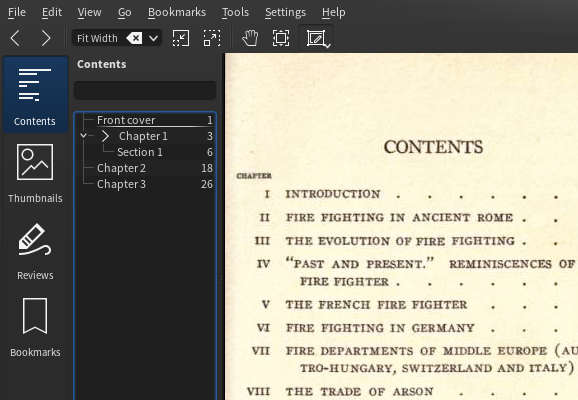
Embedding text
If you want to store the text of a document you're creating, you can embed text elements ("hidden text" in djvused terminology) in your DjVu file so that applications like Okular or DjView can select and copy the text to a user's clipboard.
This is a complex operation because, in order to embed text, you must first have text. If you have access to a good OCR application (or the time and dedication to transcribe the printed page), you may have that data, but then you must map the text to the bitmap image.
Once you have the text and the coordinates for each line (or, if you prefer, for each word), you can write a djvused script with blocks for each page:
select; remove-ant; remove-txt
# -------------------------
select "p0004.djvu" # page 4
set-txt
(page 0 0 2550 3300
(line 1661 2337 2235 2369 "Fires and Fire-fighters")
(line 1761 2337 2235 2369 "by John Kenlon"))
.
# -------------------------
select "p0005.djvu" # page 5
set-txt
(page 0 0 2550 3300
(line 294 2602 1206 2642 "Some more text here, blah blah blah."))
The integers for each line represent the minimum and maximum locations for the X and Y coordinates of each line (xmin, ymin, xmax, ymax). Each line is a rectangle measured in pixels, with an origin at the bottom-left corner of the page.
You can define embedded text elements as words, lines, and hyperlinks, and you can map complex regions with shapes other than just rectangles. You can also embed specially defined metadata, such as BibTex keys, which are expressed in lowercase (year, booktitle, editor, author, and so on), and DocInfo keys, borrowed from the PDF spec, always starting with an uppercase letter (Title, Author, Subject, Creator, Produced, CreationDate, ModDate, and so on).
Automating DjVu creation
While it's nice to be able to handcraft a finely detailed DjVu document, if you adopt DjVu as an everyday format, you'll notice that your applications lack some of the conveniences available in the more ubiquitous PDF. For instance, few (if any) applications offer a convenient Print to DjVu or Export to DjVu option, as they do for PDF.
However, you can still use DjVu by leveraging PDF as an intermediate format.
Unfortunately, the library required for easy, automated DjVu conversion is licensed under the CPL, which has requirements that cannot be satisfied by the GPL code in the toolchain. For this reason, it can't be distributed as a compiled library, but you're free to compile it yourself.
The process is relatively simple due to an excellent build script provided by the DjVuLibre team.
- First, prepare your system with software development tools. On Fedora, the quick-and-easy way is with a DNF group:
$ sudo dnf group install @c-developmentOn Ubuntu:
$ sudo apt-get install build-essential
- Next, download the GSDjVu source code from Sourceforge. Be sure to download GSDjVu, not DjVuLibre (in other words, don't click on the big green button at the top of the file listing, but on the latest file instead).
- Unarchive the file you just downloaded, and change directory into it:
$ cd ~/Downloads $ tar xvf gsdjvu-X.YY.tar.gz $ cd gsdjvu-X.YY
- Create a directory called BUILD. It must be called BUILD, so quell your creativity:
$ mkdir BUILD $ cd BUILD
- Download the additional source packages required to build the GSDjVu application. Specifically, you must download the source for Ghostscript (you almost certainly already have this installed, but you need its source to build against). Additionally, your system must have source packages for jpeg, libpng, openjpeg, and zlib. If you think your system already has the source packages for these projects, you can run the build script; if the sources are not found, the script will fail and let you correct the error before trying again.
- Run the interactive build-gsdjvu build script included in the download. This script unpacks the source files, patches Ghostscript with the gdevdjvu driver, compiles Ghostscript, and prunes unnecessary files from the build results.
- You can install GSDjVu anywhere in your path. If you don't know what your PATH variable is, you can see it with echo $PATH. For example, to install it to the /usr/local prefix:
$ sudo cp -r BUILD/INST/gsdjvu /usr/local/lib64 $ cd /usr/local/bin $ sudo ln -s ../lib64/gsdjvu/gsdjvu gsdjvu
Converting a PDF to DjVu
Now that you've built the Ghostscript driver, converting a PDF to DjVu requires just one command:
$ djvudigital --words mydocument.pdf mydocument.djvuThis transforms all pages, bookmarks, and embedded text in a PDF into a DjVu file. The --words option maps all mapped embedded PDF text to the corresponding points in the DjVu file. If there is no embedded PDF, then no embedded text is carried over. Using this tool, you can use convenient PDF functions from your applications and end up with DjVu files.
Why DjVu and CBZ?
DjVu and comic book archive are great additional document formats for your archival arsenal. It seems silly to stuff a series of images into a PostScript format, like PDF, or a format clearly meant mostly for text, like EPUB, so it's nice to have CBZ and DjVu as additional options. They might not be right for all of your documents, but it's good to get comfortable with them so you can use one when it makes the most sense.

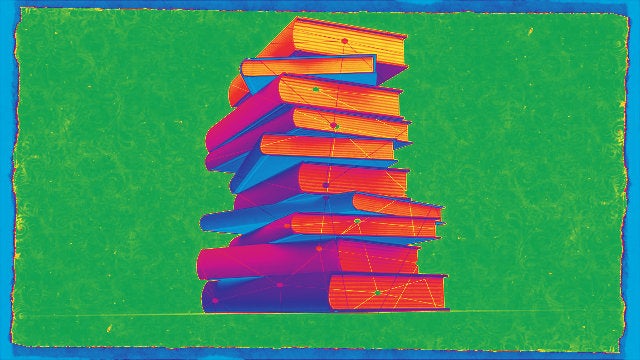



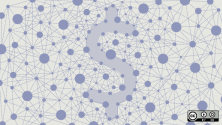

10 Comments