LibreOffice templates save you time by making it easy to open a blank copy of documents you use often, such as budgets, form letters, and slideshow presentations. This not only serves as a quick and easy starting point for repetitive work, but it can also ensure consistency when working in groups or in a large organization. LibreOffice ships with some templates already available, but you can also create your own.
Create a template file in LibreOffice
First, you need a file that you want to serve as a template. Whether it’s a budget, the layout for a newsletter or flyer, or just some letterhead, you must generate a document that you want to build upon later. Once you’ve got that, save it as a template by selecting File > Templates > Save as Template.
In the Save As Template dialog box that appears, give your template a name. Select a template category from the menu, and then press Save.
This saves a version of the file as a .ots file in the LibreOffice template folder.
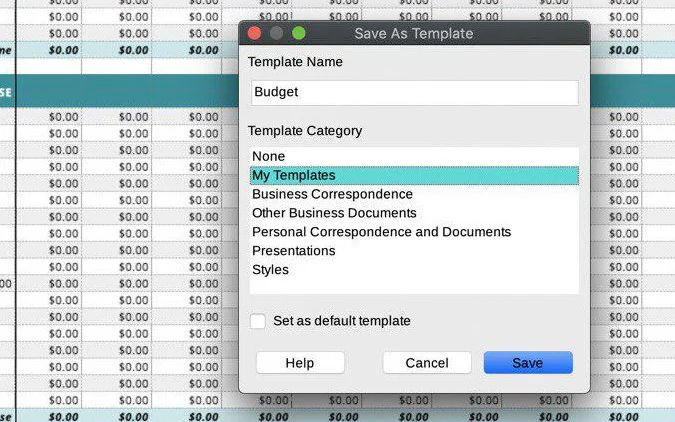
LibreOffice template example
Use a template
Opening a template always creates a copy of the template file which you can change without affecting the original template. To use a template, select File > New > Templates.
Select the desired template and click Open.
Change a template
Things change. Sometimes you need to make adjustments to an existing template. To change the template file itself, select File > Templates > Open Templates.
This opens a file chooser showing all your .ots template files. Select the one you want to change and click Open.
Make any desired changes, and then save to update the original template.
Templates make your life easier
Templates are good not only at reducing repetitive setup tasks, but also at reducing user error. When you get something the way you need it to be, whether it's a letterhead, slide deck theme, or a complex spreadsheet, take advantage of your computer's ability to repeat that success for you later. One of the ideas behind open source is to work more efficiently instead of working harder. LibreOffice does a great job at making that possible, so take advantage of it whenever you can.

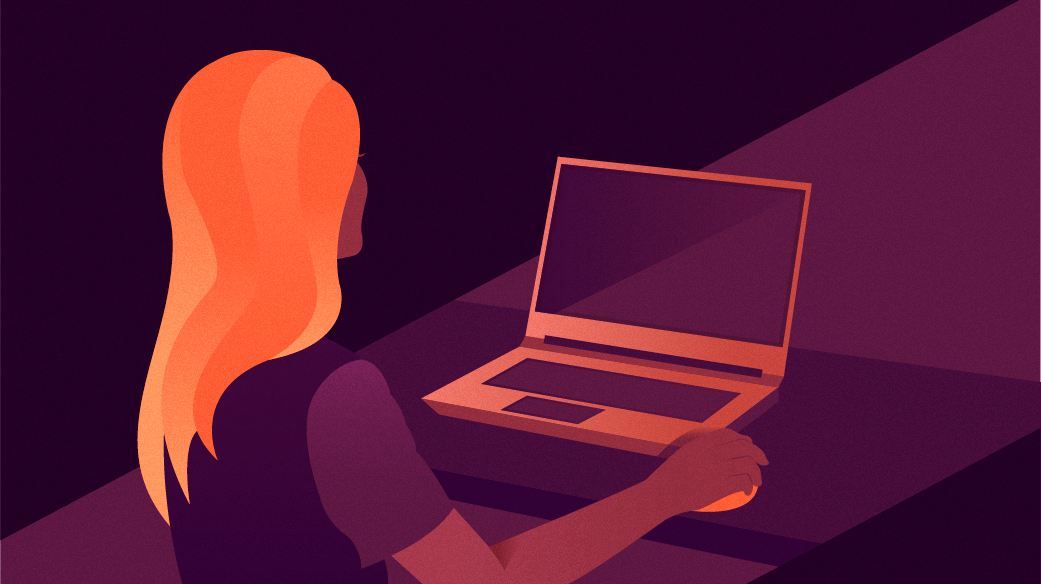

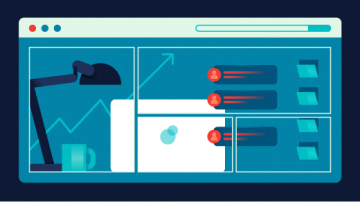





2 Comments