Created for version 7 of AT&T’s original Unix operating system, the sed command has been included with probably every Unix and Linux OS since. The sed application is a stream editor, and unlike a text editor it doesn’t open a visual buffer into which a file’s data is loaded for processing. Instead, it operates on a file, line by line, according to either a command typed into a terminal or a series of commands in a script.
Installing
If you’re using Linux, BSD, or macOS, then you already have GNU or BSD sed installed. These are two unique reimplementations of the original sed command, and while they’re similar, there can be minor differences. GNU sed is generally regarded to be the most feature-rich sed out there, and it’s widely available on any of these platforms.
If you can’t find GNU sed (often called gsed on non-Linux systems), then you can download its source code from the GNU website. The nice thing about having GNU sed installed is that it can be used for its extra functions, but it can also be constrained to conform to just the POSIX specifications of sed, should you require portability.
On Windows, you can install GNU sed with Chocolatey.
How Sed works
The sed application works on one line at a time. Because it has no visual display, it creates a pattern space—a space in memory containing the current line from the input stream (with any trailing newline character removed). Once the pattern space is populated, your instructions to sed are executed. Sometimes your commands are conditional, and other times they are absolute, so the results of these commands depend on how you’re using sed.
When the end of commands is reached, sed prints the contents of the pattern space to the output stream. The default output stream is stdout, but it can be redirected to a file or even back into the same file using the --in-place=.bak option.
Then the cycle begins again with the next input line.
The syntax for the sed command is:
$ sed --options [optional SCRIPT] [INPUT FILE or STREAM]Finding what you want to edit
In a visual editor, you usually locate what you want to change in a text file without thinking much about it. Your eye (or screen reader) scans the text, finds the word you want to change or the place you want to insert or remove text, and then you just start typing. There is no interactive mode for sed, though, so you must tell it what conditions must be met for it to run specific commands.
For these examples, assume that a file called example.txt contains this text:
hello
world
This is line three.
Here is the final line.Line number
Specifying a line number tells sed to operate only on that specific line in the file.
For instance, this command selects line 1 of a file and prints it. Because sed’s default action after processing is also to print a line to stdout, this has the effect of duplicating the first line:
$ sed ‘1p’ example.txt
hello
hello
world
This is line three.
Here is the final line.You can specify line numbers in steps, too. For instance, 1~2 indicates that every 2 lines are selected ("select every second line starting with the first"). The instruction 1~3 means to select every third line after the first:
$ sed ‘1p’ example.txt
hello
hello
world
This is line three.
Here is the final line.
Here is the final line.Line position
You can operate only on the last line of a file by using $ as a selector:
$ sed ‘$p’ example.txt
hello
world
This is line three.
Here is the final line.
Here is the final line.In GNU sed, you can select more than one line (sed '1,$p' prints the first and final line, for example).
Negation
Any selection by number or position, you can invert with the exclamation mark (!) character. This selects all lines except the first line:
$ sed ‘1!p’ example.txt
hello
world
world
This is line three.
This is line three.
Here is the final line.
Here is the final line.Pattern matching
You can think of a pattern match as a find operation in a word processor or a browser. You provide a word (a pattern), and the results are selected. The syntax for a pattern match is /pattern/.
$ sed ‘/hello/p’ example.txt
hello
hello
world
This is line three.
Here is the final line.
$ sed ‘/line/p’ example.txt
hello
world
This is line three.
This is line three.
Here is the final line.
Here is the final line.Editing with Sed
Once you’ve found what you want to edit, you can perform whatever action you want. You perform edits with sed with commands. Commands in sed are different from the sed command itself. If it helps, think of them as "actions" or "verbs" or "instructions."
Commands in sed are single letters, such as the p for print command used in previous examples. They can be difficult to recall at first, but as with everything, you get to know them with practice.
p for print
The p instruction prints whatever is currently held in pattern space.
d for delete
The d instruction deletes the pattern space.
$ sed ‘$d’ example.txt
hello
world
This is line three.
$ sed ‘1d’ example.txt
world
This is line three.
Here is the final line.s for search and replace
The s command searches for a pattern and replaces it with something else. This is probably the most popular and casual use for sed, and it’s often the first (and sometimes the only) sed command a user learns. It’s almost certainly the most useful command for text editing.
$ sed ‘s/world/opensource.com/’
hello
opensource.com
This is line three.
Here is the final line.There are special functions you can use in your replacement text, too. For instance, \L transforms the replacement text to lowercase and \l does the same for just the next character. There are others, which are listed in the sed documentation (you can view that with the info sed command).
The special character & in the replacement clause refers to the matched pattern:
$ sed ‘s/is/\U&/’ example.txt
hello
world
ThIS is line three.
Here IS the final line.You can also pass special flags to affect how s processes what it finds. The g (for global, presumably) flag tells s to apply the replacement to all matches found on the line and not just the first match:
$ sed ‘s/is/\U&/g’ example.txt
hello
world
ThIS IS line three.
Here IS the final line.Other important flags include a number to indicate which occurrence of a matched pattern to affect:
$ sed ‘s/is/\U&/2’ example.txt
hello
world
This IS line three.
Here is the final line.The w flag, followed by a filename, writes a matched line to a file only if a change is made:
$ sed ‘s/is/\U&/w sed.log’ example.txt
hello
world
ThIS is line three.
Here IS the final line.
$ cat sed.log
ThIS is line three.
Here IS the final line.Flags can be combined:
$ sed ‘s/is/\U&/2w sed.log’ example.txt
hello
world
This IS line three.
Here is the final line.
$ cat sed.log
This IS line three.Scripts
There are lots of great sites out there with sed "one-liners." They give you task-oriented sed commands to solve common problems. However, learning sed for yourself enables you to write your own one-liners, and those can be tailored to your specific needs.
Scripts for sed can be written as lines in a terminal, or they can be saved to a file and executed with sed itself. I tend to write small scripts all as one command because I find myself rarely re-using sed commands in real life. When I write a sed script, it’s usually very specific to one file. For example, after writing the initial draft of this very article, I used sed to standardize the capitalization of "sed", and that’s a task I’ll probably never have to do again.
You can issue a series of distinct commands to sed separated by a semicolon (;).
$ sed ‘3t ; s/line/\U&/’ example.txt
hello
world
This is LINE three.
This is the final line.Scope changes with braces
You can also limit which results are affected with braces ({}). When you enclose sed commands in braces, they apply only to a specific selection. For example, the word "line" appears in two lines of the sample text. You can force sed to affect only the final line by declaring the required match condition ($ to indicate the final line) and placing the s command you want to be performed in braces immediately thereafter:
$ sed ‘$ {s/line/\U&/}’ example.txt
hello
world
This is line three.
This is the final LINE.Learn Sed
You can do a lot more with sed than what’s explained in this article. I haven’t even gotten to branching (b), tests (t), the hold space (H), and many other features. Like ed, sed probably isn’t the text editor you’re going to use for document creation or even for every scripted task you need doing, but it is a powerful option you have as a POSIX user. Learning how sed commands are structured and how to write short scripts can make for quick changes to massive amounts of text. Read through the info pages of GNU sed, or the man pages of BSD sed, and find out what sed can do for you.

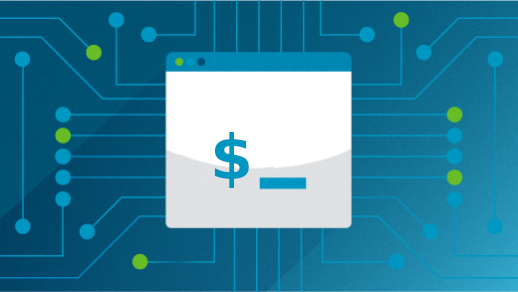
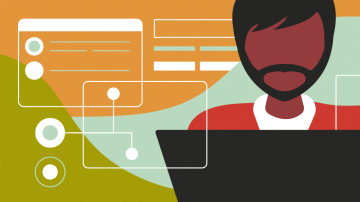
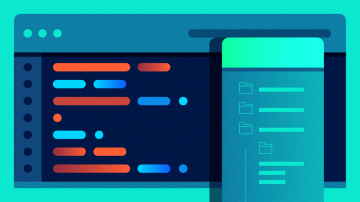






1 Comment